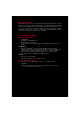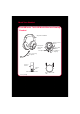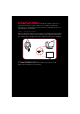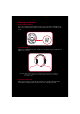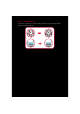System information
Step 3: Connect the USB wireless transmitter to your
computer’s USB port
Step 4: Install the software
For all supported Windows OS
1 Navigate to the folder where you have downloaded the software.
2 Double-click the downloaded file.
3 To complete the installation, follow the instructions on the screen.
4 When prompted, restart your computer.
You can launch the application by clicking Start Programs or All Programs
Creative Sound Blaster Tactic(3D) Sound Blaster Tactic(3D) Control Panel.
For Mac OS
1 Double-click the downloaded file to uncompress it.
2 Double-click the uncompressed DMG file.
3 Double-click the Install icon.
4 To complete the installation, follow the instructions on the screen.
You can launch the Sound Blaster Tactic3D Control Panel from the
Applications\Creative\Sound Blaster Tactic(3D) folder.
Step 5: Set the default audio device (For Mac OS only)
1 Go to System Preferences, then click Sound.
2 For both the Output and Input tabs, then select Sound Blaster Tactic(3D) Wrath
Wireless.
NOTE
If prompted for the audio drivers, click the Cancel button.