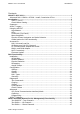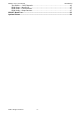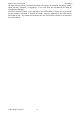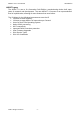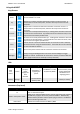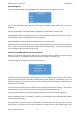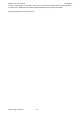User's Manual
Table Of Contents
ADDICT v3.0.1 User Manual Introduction
©2017 All rights reserved - 9 -
Menu Navigation
All the functions available with the ADDICT
®
are accessed using a simple menu system:
The → arrow along the left-hand side of the screen indicates which menu item is currently
selected.
Pressing up and down ( and ) buttons navigates up and down the current menu.
Pressing ENTER opens the selected menu item, which will either display a sub-menu or enter a
function screen (which are explained in the next section).
Pressing ESCAPE will return from a sub-menu back to the previous menu.
Note: most menus contain more than 3 items and therefore all the items cannot be shown at
once. If there are more items above or below those currently shown, and arrows will be
shown along the right-hand side of the screen.
Function Screen Navigation and Value Selection
Nearly all the actual functionality that can be performed with the ADDICT is done through
“function screens”, and typically each function screen is used in the same way.
The following is an example of a typical function screen:
Function screens normally have a title along the top line. Usually, there is one or more values
that can be selected, and in the above example they are the values for “old address” and “new
address” (note the two values are in bold. In this user manual, all values that are selectable on a
function screen are bold).
The value that has focus (and can therefore be changed) will always be flashing. The increase
and decrease (– and +) buttons are used to change the currently selected value.
The up and down buttons are used to navigate between the values that can be selected.
Note: a selectable value is not always a number, e.g. YES and NO can be selectable values when
confirming certain actions.
Generally, when a function screen is displayed, the relevant function will not occur until the
enter button is pressed on the last value (typically the value closest to the bottom-right of the