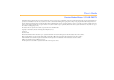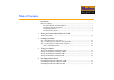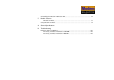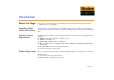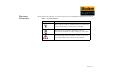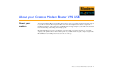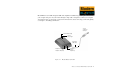User’s Guide Creative Modem Blaster V.92 USB DE5773 Information in this document is subject to change without notice and does not represent a commitment on the part of Creative Technology Ltd. No part of this manual may be reproduced or transmitted in any form or by any means, electronic or mechanical, including photocopying and recording, for any purpose without the written permission of Creative Technology Ltd.
Table of Contents Introduction Before You Begin ............................................................................................................. i Recording Model and Serial Numbers...................................................................... i Checking System Requirements ............................................................................... i Product Registration .................................................................................................
Uninstalling the Modem in Windows XP..................................................................... 4-4 5 Modem Features Modem On Hold ................................................................................................... 5-3 Using Modem On Hold ................................................................................................ 5-4 A General Specifications B Troubleshooting Problems with Your Modem ........................................................................
Introduction
Introduction Before You Begin This section contains information you should know before using this manual. Read the information carefully before proceeding further. Recording Model and Serial Numbers Your modem has a model number and a serial number. Write down these numbers after removing the modem from its packaging. You will need to quote these numbers when contacting our Technical Support office.
Document Conventions This manual uses the following conventions to help you locate and identify the information that you need. Table i: Document conventions Text Element Use This notepad icon indicates information that is of particular importance and should be considered before continuing. This alarm clock icon indicates that failure to adhere to directions may result in loss of data or damage to your system.
1 About your Creative Modem Blaster V.
About your Creative Modem Blaster V.92 USB About your modem Your Creative Modem Blaster V.92 USB is the hassle-free way to get online and add V.92 feature support to your PC or notebook. The integrated USB connection and straightforward software setup make installation effortless. V.44 Compression and PCM Upstream support improve your 56K connection with faster downloading, web surfing, and sending speeds.
Modem Blaster V.92 USB's integrated USB cable simplifies installation by providing the connection to your computer and power for your modem through a single cable. Dual phone jacks let your computer and telephone share one phone line connection. To find out more about connecting your modem quickly, see Chapter 2, “Installing your Modem”.
2 Installing your Modem
Installing your Modem Do not connect your modem to your computer’s USB port before installing the drivers from the Installation CD. Step 1: Installing drivers and software 1. 2. 3. 4. Step 2: Connecting your modem to a telephone line 1. Find a convenient telephone wall jack. 2. If a phone is already connected to it, unplug the telephone cable from the wall outlet and plug it into the telephone jack on your modem. 3.
Step 3: Connecting your modem to the computer 1. Connect your modem's integrated cable to an available USB port on your computer. You can do this while your computer is turned on. Depending on the version of Windows you are using, proceed to the appropriate step: In Windows 98 SE/Me ❑ Upon connecting your modem to the computer’s USB port, you should see Windows detecting your modem and automatically installing the drivers.
If the Autostart feature for your CD-ROM drive is not activated, you need to click Start -> Run -> and type D:\setup.exe, where D: represents the drive letter of your CD-ROM. In Windows XP/2000 1. Upon connecting your modem to the computer’s USB port, a Found New Hardware Wizard dialog box similar to Figure 2-2 pops up. Click the Next button to proceed. Figure 2-2: Windows XP Found New Hardware Wizard dialog box. 2. If the dialog box similar to Figure 2-3 appears, click the Continue Anyway button.
Notes on Telephone Lines After installing the modem driver, test the modem to ensure it has been installed properly. See Chapter 3, “Testing your Modem”. To ensure that the modem works properly, note that: ❑ Your modem cannot be used on “party lines”, nor can it be used on toll or coin-operated lines. Contact your local telephone company for help if you are not sure about the suitability of your telephone line.
3 Testing your Modem
Testing your Modem Testing the Installation in Windows 98 SE 1. Click Start -> Settings -> Control Panel. 2. Double-click the Modems icon. The Modems Properties dialog box in Figure 3-1 appears. 3. Click the Diagnostics tab. 4. Click the COM port that has been assigned to your modem. Figure 3-1: Modem Properties dialog box. Figure 3-2: Response status of your modem. 5. Click the More Info button to display the response status of your modem (Figure 3-2).
Testing the Installation in Windows 2000 1. Click Start -> Settings -> Control Panel. 2. Double-click the Phone and Modems icon. The Phone and Modem Options dialog box in Figure 3-3 appears. 3. Click the Modems tab, then click the Properties button. The Creative Modem Blaster V.92 DE5773 Properties dialog box appears. 4. Click the Diagnostics tab. Figure 3-3: Phone and Modem Options dialog box. Figure 3-4: Creative Modem Blaster V.92 DE5773 Properties dialog box. 5.
Testing the Installation in Windows ME 1. Click Start -> Settings -> Control Panel. 2. Double-click the Modems icon. The Modems Properties dialog box in Figure 3-5 appears. 3. Click the Diagnostics tab. 4. Click the COM port that has been assigned to your modem. Figure 3-5: Modem Properties dialog box. 5. Click the More Info button to display the response status of your modem (Figure 3-6). If your modem is not responding, it may be due to a conflict between the modem and another peripheral device.
Testing the Installation in Windows XP 1. Click Start -> Control Panel. 2. Click the Phone and Modem Options icon. The dialog box in Figure 3-7 appears. 3. Click the Modems tab. Figure 3-7: Phone and Modem Options dialog box. 4. Click Creative Modem Blaster V.92 DE5773, then click the Properties button. The Creative Modem Blaster V.92 DE5773 Properties dialog box in Figure 3-8 appears. 5. Click the Diagnostics tab. 6.
4 Uninstalling Modem Drivers
Uninstalling Modem Drivers Uninstalling the Modem in Windows 98SE 1. Click the Start -> Settings -> Control Panel. 2. Double-click the Add/Remove Programs icon. The Add/Remove Programs Properties dialog box in Figure 4-1 appears. 3. Click Creative Modem Blaster V.92 DE5773, then click the Add/Remove button. 4. When Windows prompts you to remove the modem, click the Yes button. 5. Click the OK button. 6. Turn off your computer and disconnect the modem from your USB port.
Uninstalling the Modem in Windows 2000 1. Click Start -> Settings -> Control Panel. 2. Double-click the Add/Remove Programs icon. The dialog box in Figure 4-2 appears. 3. Click the Change or Remove tab, then click Creative Modem Blaster V.92 DE5773 and click the Change/Remove button. 4. When Windows prompts you to remove the modem, click the Yes button. 5. Click the OK button. 6. Turn off your computer and disconnect the modem from your USB port. Figure 4-2: Phone and Modem Options dialog box.
Uninstalling the Modem in Windows Me 1. Click Start -> Settings -> Control Panel. 2. Double-click the Add/Remove Programs icon. The Add/Remove Programs Properties dialog box in Figure 4-3 appears. 3. Click the Install/Uninstall tab, then click Creative Modem Blaster V.92 DE5773 from the list and click the Add/Remove button. 4. When Windows prompts you to remove the modem, click the Yes button. 5. Click the OK button. 6. Turn off your computer and disconnect the modem from your USB port.
Uninstalling the Modem in Windows XP 1. Click Start -> Control Panel. 2. Click the Add or Remove Programs icon. The Add or Remove Programs dialog box in Figure 4-4 appears. 3. Click the Change/Remove button. 4. Click the Yes and OK buttons to remove the Modem. Figure 4-4 : Add or Remove Programs dialog box. 5. Turn off your computer and disconnect the modem from your USB port.
5 Modem Features
Modem Features Besides transferring data and accessing online information, your Creative Modem Blaster has the following features: Plug and Play This feature allows you to install your modem easily, as it is automatically configured. Faxes Use your modem to send and receive fax documents. This feature also allows you to configure the modem to serve as a fax-on-demand system by using the software provided.
Video Conferencing Your modem comes complete with V.90/V.92 standard support, for use with H.32x video conferencing systems. QuickConnect This feature drastically reduces the amount of time it takes for your Modem Blaster to establish a connection with your Internet Service Provider. The characteristics of the last call are saved in your computer, and retrieved for subsequent calls, resulting in a shorter connection time.
Modem On Hold Incoming Modem On Hold Your Modem Blaster V.92 USB offers complete Modem On Hold support so you can pause your Internet connection while you answer incoming phone calls and while you make outgoing phone calls. Since Modem On Hold also requires support from your Internet Service Provider (ISP), you may need to check with them to ensure that this feature is supported in the area.
Using Modem On Hold When a phone call comes in while you are online, a dialog box similar to Figure 5-1 appears, showing information about the caller. Figure 5-1 Receiving a call • Your phone line needs to be Call Waiting enabled to support Modem On Hold. • Your Internet Service Provider (ISP) must be able to support Modem On Hold features. • The length of hold time available is set by your ISP. 1.
Making a call If you are connected to the Internet and wish to make a call, follow the instructions below: 1. Right-click the Creative icon on the Windows taskbar (Figure 5-3). 2. Select the Make a Phone Call function. Outgoing MOH requires ThreeWay Calling 3. Pick up your phone and dial as you would normally. A dialog box similar to Figure 5-4 appears, indicating how much time you have to complete your call. 4.
A General Specifications
General Specifications This appendix lists your modem’s general specifications. Data Features ❑ Integrated data, fax, and voice mail modem ❑ 56,000/54,667/53,333/52,000/50,667/49,333/48,000/46,667/45,333/42,667/41,333/40,000/38,667/ 37,333/36,000/34,667/33,600/31,200/28,800/26,400/24,000/21,600/19,200/16,800/14,400/ 12,000/ 9,600/7,200/4,800/2,400/1,200/300 bps data speeds ❑ Compatibility with the following data modem standards: ❑ V.92, V.90, V.34, V.32bis, V.32, V.23, V.22bis, V.22, and V.
Fax Features ❑ Fax speeds up to 14,400 bps for send and receive. ❑ Compatibility with the following fax modem transmission standards: • V.17 (14400 bps) • V.21 Channel 2 (300 bps) • V.27ter (7200 bps) • V.29 (9600 bps) Video Conferencing Support ❑ Supports ITU V.92 standard to allow high performance video conferencing over standard phone lines and the internet. Video Conferencing standards are H.324 and H.323.
B Troubleshooting
Troubleshooting This appendix provides tips and solutions for resolving some of the problems you might encounter with Creative Modem Blaster V.92 DE5773 either during installation or normal use. Problems with Your Modem The modem fails to accept commands to dial or answer a call. There may be an improper telephone line connection. Check the following: ❑ Make sure the telephone cable is attached to the Telephone Line Jack. ❑ Check that all devices are turned on.
The modem or communications software fails to detect that the remote user has hung up. The modem or communications software relies on the dial tone, busy tone or silence period to detect that a remote user has hung up. This detection may fail due to one of the following reasons: ❑ Your local telephone system does not generate the dial or busy tone when the remote user hangs up. ❑ The silent period for the modem or communications software to detect that the remote user has hung up is not long enough.
Resolving Conflicts in Windows 98SE/ME If you are unsure of which peripheral device is causing the conflict, you can isolate the source of the problem by temporarily removing all devices (except your modem and essential devices such as the disk controller). After that, add the devices back one at a time until the device that is causing the conflict is found. Resolving Conflicts in Windows 2000/ XP To run Device Manager: 1. Click Start -> Settings -> Control Panel. 2. Click the System icon.
10. Click the Use Automatic Settings check box to select it. If this check box is already selected, you need to go to the Properties dialog box of the conflicting peripheral device and select the same check box there. 11. Restart your system to allow Windows 2000/XP to reassign resources to your modem and/or the conflicting peripheral device.