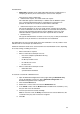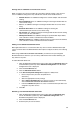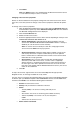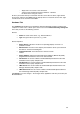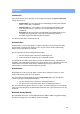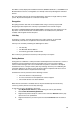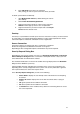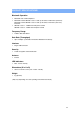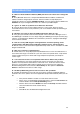User`s guide
37
4. Click Delete.
Note: The Delete button is only available when the Bluetooth Serial Port service
or a user-defined serial port service is selected.
Changing a local service’s properties
Earlier, we discussed about the five property settings that each of the local services would
have. Here, we’ll show you how to change a local service’s properties and what the options
are.
To change a local service’s properties:
1. Open the Bluetooth Configuration Panel by right-clicking the Bluetooth Tray icon
on the Windows system tray. Select Advanced Configuration from the submenu.
The Bluetooth Configuration Panel is displayed.
2. Click the Local Services tab.
3. Double-click the service name.
4. Select the appropriate boxes or leave them cleared, depending on what you want
CREATIVE BLUETOOTH SOFTWARE to do.
Startup Automatically: enabled by default. When enabled, it starts the
service when CREATIVE BLUETOOTH SOFTWARE initializes. If Startup is
disabled, you can still start the service manually.
Note: To start the service manually at a later time, simply right-click the
service and select Start from the pop-up menu.
Security Connection: enabled by default. When enabled, it using service
with security connection. It requires confirmation by the server operator
before a remote device is allowed to connect to this service. See the detail
information for security type below.
Service Name: enter a service name (no more than 99 alphanumeric
characters) in this field. In most cases, a service name is supplied by
default. However, in environments where there is more than one device of
the same type or one device provides more than one service of the same
type (this is only possible with the Bluetooth Serial Port service), the service
name can be customized.
5. Click OK.
To stop a local service, right-click the service and select Stop from the pop-up menu.
Stopped services are no longer available for use by clients.
You may also see a summary of information about each local service from Windows Explorer.
To do this, open your Windows Explorer. With Local Device selected, click the View menu,
and then select Details. You will find the following basic information:
Service: the name of the service
Startup: tells you whether it’s automatic or manual.
Status:
− Started (COM#) – the service is running and ready to use
COM#
− Not Started – the service is not running (not available to clients)
− Connected (COM#) – the service is in use, the local port is
COM#
− Connected – the service is in use.
Device name if connected: