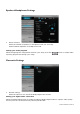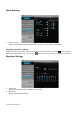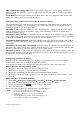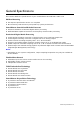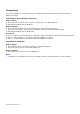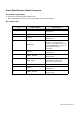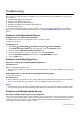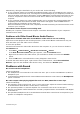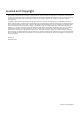User`s guide
Troubleshooting 39
Alternatively, during the installation of your audio card, do the following:
❑ If your computer detects an installed Sound Blaster Audigy series, Sound Blaster Live! series or
Sound Blaster PCI512 audio card, a message box recommending that you completely uninstall and
remove the older audio device will appear. Click the Yes button and follow the instructions on the
screen to complete the removal of the old audio device. Remove the old audio card from your
computer.
❑ If your computer detects any other installed audio card, a message box recommending that you
completely uninstall and remove the older audio device will appear. Click the Yes button to
continue with the installation of the audio card.
After the installation of the audio card, completely uninstall the existing card and remove the audio
card from your computer.
The onboard audio chipset is not working well.
Disable your computer’s onboard audio chipset. Consult the documentation of your computer’s
motherboard for details.
Problems with Older Sound Blaster Audio Devices
Applications installed with older Sound Blaster audio devices are not working.
Apart from normal playback and recording functions, older Sound Blaster audio devices may not
work well when your new audio card is installed.
To solve this problem:
Uninstall and remove the older audio device from the computer. Or you can choose to disable it:
For Windows 7
1. Click Start Control Panel Hardware and Sound Sound.
If the User Account Control dialog box appears, click the Continue button.
2. Right-click the name of the audio device you would like to disable and select the Disable
option.
3. Click the OK button. The audio device’s entry disappears from the list.
To enable the audio device again, right-click the list of audio devices, select Show Disabled
Devices, right-click the disabled audio device’s entry, and select the Enable option.
Problems with Sound
No sound from the headphones.
Check the following:
❑ The headphones are connected to the card’s Line Out 1 jack or to the Sound Blaster I/O Drive’s
Headphone jack.
❑ In the Speakers/Headphones tab of Sound Blaster Recon3D PCIe Control Panel, the Headphones
option is selected.
No audio output when playing digital files such as .WAV, MIDI files or AVI clips.
Check the following:
❑ The speakers’ volume control knob, if any, is set at mid-range. Adjust the volume in Mixer Settings
of Sound Blaster Recon3D PCIe Control Panel, if necessary.
❑ The powered speakers or external amplifier are connected to the card’s Line Out jacks.
❑ There is no hardware conflict between the card and a peripheral device. See Problems with Digital
Audio Devices.
❑ The Speakers/Headphones tab in Sound Blaster Recon3D PCIe Control Panel corresponds to your
speaker or headphone configuration.