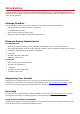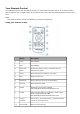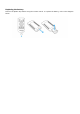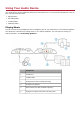User Manual
Installing and Uninstalling Software
To take full advantage of your Sound Blaster Omni Surround 5.1 audio device, you need to install device
drivers and applications. At times, you may also need to uninstall some or all of the device drivers and
applications to correct problems, change configurations, or upgrade outdated drivers or applications. To
learn how to do so in all supported Windows and Mac operating systems, consult the following sections:
l Installing Drivers and Applications
l Uninstalling Drivers and Applications
Installing Drivers and Applications
Ensure that your audio device is connected before proceeding. For instructions on
installing your audio device, consult your Quick Start leaflet.
After you have connected your audio device, turn on your computer. Windows automatically detects
your audio device and searches for device drivers.
For Windows Vista / Windows 7
1. Insert the Installation CD into your CDor DVD drive.
Your CDshould start automatically. If it does not, follow the steps below:
i. Click Start >Computer.
ii. Right-click the CD or DVD drive icon, and then click Open AutoPlay.
2. To complete the installation, follow the instructions on the screen.
3. When prompted, restart your computer.
For Windows 8
1. Insert the Installation CD into your CD or DVD drive.
2. In a short while, a drive icon will be displayed. Click on the icon, and then choose Run setup.exe.
If you do not see the drive icon, follow the steps below:
i. Right-click on the background of the Windows start screen, and then click All apps.
ii. Click Computer.
iii. Right-click the CD or DVD drive icon, and then click Open AutoPlay.
3. To complete the installation, follow the instructions on the screen.
4. When prompted, restart your computer.
For Mac OS
1. Using your web browser, visit www.creative.com/support and locate the software package for the
Mac OS.
2. Download this package into your local hard disk.
3. Double-click the downloaded file to uncompress it.
4. Double-click the uncompressed DMG file.
5. Double-click the Install icon and follow the subsequent on-screen instructions to complete the
installation.