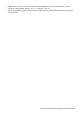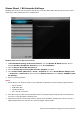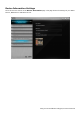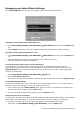Operation Manual
Managing your Audio Effects Settings
On the Audio Effects panel, you can save, delete, import and export audio effects.
Importing an Audio Effect into the Audio Effects list
1. Go to Sound Blaster Audigy 5/Rx EAX Studio Audio Effects panel and, click the Import but-
ton.
2. On the Import dialog box, select the .AUP file that has the audio effect you want to import.
Exporting the last-saved Audio Effect into a file
1. Go to Sound Blaster Audigy 5/Rx EAX Studio Audio Effects panel and, click the Export but-
ton.
2. Save the effects by using the recommended name or rename as you like.
The audio effect name remains unchanged.
Turning Off All Audio Effects for the current Audio Effect
You may want to turn off all effects if you find that you have changed the effects amounts to
unacceptable levels, producing an unwelcome distortion. All audio effects will be turned off except
Original Sound, that is, their values will be set to 0%. After clearing, you can resume adjusting the
level of the effects again.
1. Go to Sound Blaster Audigy 5/Rx EAX Studio Master tab.
2. Click the All Effects Off button.
This option is a shortcut that manually resets the amount of each effect except for Original Sound.
Saving/Deleting Audio Effects
An audio effect setting can be saved either as a user-defined audio effect or, or as a modified factory
audio effect. Save the settings as a new user-defined audio effect:
1. On the bottom box of the Audio Effects panel, type a new name or the name of an existing user-
defined audio effect and then click the Save button
2. If you do not want the audio effect anymore, click the Delete button.
Testing the effect of an Audio Effect
To test effects, you must use a Wave file as the testbed. You can test the master and the source settings
of the effects of an audio effect. You can also test an effect as you are creating or modifying it.
1. If a Wave file is already open for testing, skip Steps 1 to 3 and go directly to Step 4.
Otherwise, on Sound Blaster Audigy 5/Rx EAX Studio, click the Options tab.
Using Your Sound Blaster Audigy 5/Rx EAX Studio 37