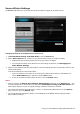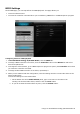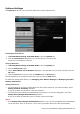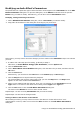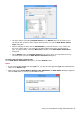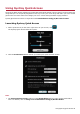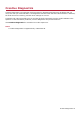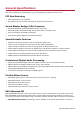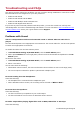Operation Manual
Modifying an Audio Effect's Parameters
The parameters for a particular type of effect and their values appear on the Parameter list of the Edit
Effect Parameters dialog box. To open the dialog box, on the Effects list double-click the specific
Effect entry you want to modify. Alternatively, you can also click the Parameters button.
Modifying, Testing and Saving a Parameter
1. On the Edit Effect Parameters dialog box, select a Parameter you want to modify.
2. Drag slider at the bottom of the dialog box according to your preference.
At this point, you may want to check the changes you have made on the Parameter. Steps 3 to 9 shows
you how.
3. If a Wave file is already open for testing, go directly to Step 4.
Otherwise, on Sound Blaster Audigy 5/Rx EAX Studio, click the Options tab.
4. Click the Select File button.
5. On the Select Wave File to Audition dialog box, click the Wave file you want, and then click the
OK button.
6. Click the Test button.
Alternatively, you can also use the Test button on the Master page or Source page.
7. Click the Stop button to stop the Wave file playback.
The selected Wave file will play continuously until you click the Stop button. The Stop button
appears on the exact location of the Test button.
8. When you are satisfied with the changes, save your new settings of your Parameter as a new
Type. Enter a new name or the name of an existing custom Type on the Type box.
9. Click the OK button to close the Edit Effect Parameters dialog box.
The items on the Effects list return to their normal values.
Repeat Steps 1 to 2 for as many Parameters that you want to modify.
Repeat Steps 3 to 9 to test the changes made.
Testing an Effect in the absence of other Effects
When testing an effect, you may want to check it in the absence of other effects for a "true"
representation. To do so, make sure to select the Solo checkbox on the Edit Effect Parameters
dialog box.
Using Your Sound Blaster Audigy 5/Rx EAX Studio 44