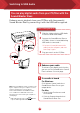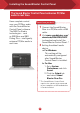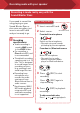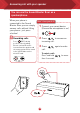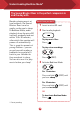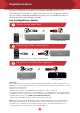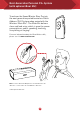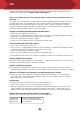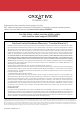Operation Manual
9 10
Switching to USB Audio
You can play digital audio from your PC/Mac with the
Sound Blaster Roar.
Enhance music playback from your PC/Mac with the powerful
Sound Blaster Roar by connecting it with the USB cable supplied.
1 Slide the slider switch to USB Audio
to connect USB Audio mode.
2 Connect the Sound Blaster Roar to
a PC/Mac. A tone is heard indicating
USB audio is connected. *
3 Play your music on the PC/Mac.
Here’s how you do it!
If no audio is heard
For Windows:
Click Volume Control and select
Sound Blaster Roar Pro as your
output device.
For Mac:
1. Go to System Preferences and
click Sound.
2. Click the Output tab and select
Sound Blaster Roar Pro.
?
Enhance your audio
To enhance your digital music further,
you can use the Sound Blaster Control
Panel software. See next page.
* If no tone is heard, disconnect the
cable from the computer, and start
from Step 1 again.
Note: If the Sound Blaster Roar is not detected
by the computer after your computer recovers
from sleep / hibernate / restart, please
Power OFF and ON the Sound Blaster Roar
to re-establish the USB audio connection.
You may also need to restart your computer’s
media player.
l
USB audio will disconnect if button
is pressed during USB audio mode.