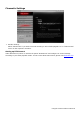User Guide
Selecting the Input Device Source
Your audio card supports audio input from the following analog sources:
l Front Microphone (Intel HDFront Panel)
l Rear Microphone(Line In/Microphone In jack)
l Rear Line-in (Line In/Microphone In jack)
Only one of the above input sources can be active at any time. The Input Device configuration allows
you to specify the input source you wish to activate.
Step 1:Launch the Sound Blaster Z-Series Control Panel from your Windows start menu.
Step 2: Select "Mixer" to view the Mixer configuration interface.
Step 3: Click the Input Device button and select the appropriate input source.
For example, if you would like to record from a microphone connected to the Intel HDFront Panel,
select "Front Microphone" as shown in the figure below.
Using the Creative Software Suite 35