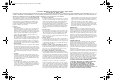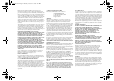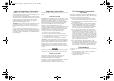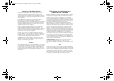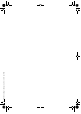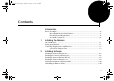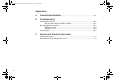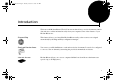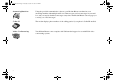mb5625.book Page i Tuesday, October 19, 1999 2:41 PM Getting Started Modem Blaster V.90 External Information in this document is subject to change without notice and does not represent a commitment on the part of Digicom Systems Inc. or Creative Technology Ltd. The software described in this document is furnished under a license agreement and may be used or copied only in accordance with the terms of the license agreement.
mb5625.book Page ii Tuesday, October 19, 1999 2:41 PM C re a t ive E n d - U s e r S o f t w a re L i c e n s e A g re e m e n t Ve r s i o n 2 . 0 , Jun e 1 9 9 8 PLEASE READ THIS DOCUMENT CAREFULLY BEFORE USING THE SOFTWARE. BY USING THE SOFTWARE, YOU AGREE TO BE BOUND BY THE TERMS OF THIS AGREEMENT. IF YOU DO NOT AGREE TO THE TERMS OF THE AGREEMENT, DO NOT OPEN THE SEALED DISK PACKAGE, INSTALL OR USE THE SOFTWARE.
mb5625.book Page iii Tuesday, October 19, 1999 2:41 PM Further, Creative shall not be liable for the accuracy of any information provided by Creative or third party technical support personnel, or any damages caused, either directly or indirectly, by acts taken or omissions made by you as a result of such technical support. You assume full responsibility for the selection of the Software to achieve your intended results, and for the installation, use and results obtained from the Software.
mb5625.book Page iv Tuesday, October 19, 1999 2:41 PM 6DIHW\ 5HJXODWRU\ ,QIRUPDWLRQ CAUTION: Always disconnect modem board (the one with the telephone plug/jack) from telephone system when installing or when covers are removed from the host product. This card is intended to be installed in a CSA/UL certified equipment in the field by the user in manufacturer-defined operator access area.
mb5625.book Page v Tuesday, October 19, 1999 2:41 PM ,QGXVWU\ &DQDGD 1RWLFH The Industry Canada label identifies certified equipment. This certification means that the equipment meets certain protective, operational, and safety requirements of telecommunications network. The Department does not guarantee the equipment will operate to the user’s satisfaction.
mb5625.
mb5625.book Page vii Tuesday, October 19, 1999 2:41 PM Contents ,QWURGXFWLRQ Before You Begin.....................................................................................................................xi Recording Model and Serial Numbers .......................................................................xi Checking System Requirements.................................................................................xi Document Conventions ........................................................
mb5625.book Page viii Tuesday, October 19, 1999 2:41 PM $SSHQGL[HV $ *HQHUDO 6SHFLILFDWLRQV .......................................................................................A-1 % 7URXEOHVKRRWLQJ Problems Encountered..........................................................................................................B-1 Problems Encountered in Windows NT4.0 ............................................................B-3 Resolving Hardware Conflicts...............................................
mb5625.book Page ix Tuesday, October 19, 1999 2:41 PM Introduction Welcome to the Modem Blaster! World. Your new modem allows you to fax documents, transfer data and access online information easily from your computer. Some of the features of your Modem Blaster are: Plug and Play This feature allows you to install the Modem Blaster easily, as the resources are assigned automatically by the Plug and Play configuration manager.
mb5625.book Page x Tuesday, October 19, 1999 2:41 PM Answering Machine Using the provided communication software, your Modem Blaster can function as an answering machine with multiple mail boxes. Remote users can leave messages in your mail box, and you can play back these messages at any time. The Modem Blaster can even page you to notify you of new messages! Caller ID The modem displays phone numbers of the calling parties if your phone is Caller-ID enabled.
mb5625.book Page xi Tuesday, October 19, 1999 2:41 PM Before You Begin This section provides information you should know before using this manual. ❑ Recording Model and Serial Numbers ❑ Checking System Requirements ❑ Document Conventions Recording Model and Serial Numbers Your modem has a model number and a serial number. You can find them on the bottom of your Modem Blaster V.90 External hardware unit.
mb5625.book Page xii Tuesday, October 19, 1999 2:41 PM Document Conventions This manual uses the following conventions to help you locate and identify the information that you need. Table i: Document conventions Text Element Use bold Text that must be entered exactly as it appears. italic Title of a book or a placeholder. A placeholder represents information that you must provide. UPPERCASE Directory name, file name, or acronym. <> Symbols, letters, and key names on the keyboard.
mb5625.book Page 1 Tuesday, October 19, 1999 2:41 PM 1 Installing the Modem Place the modem in front of you as you go through this chapter. This will help you identify the various components of your modem. This chapter guides you through the process of setting up your modem. It is organized as follows: ❑ On Your Modem ❑ Setting up the Modem ❑ Connecting Telephone Line and Phone Set On Your Modem This section describes the jacks and connectors of the modem.
mb5625.book Page 2 Tuesday, October 19, 1999 2:41 PM Setting up the Modem 1. Switch off your system and unplug the power cord from the wall outlet. 2. Connect the Power adapter and the RS232 cable to the modem as shown in Figure 1-1. Phone jack Telephone Line jack Telephone wall outlet Power jack RS232 Connector Telephone To a computer serial port Power adapter Figure 1-1: Setting up the Modem 3. Connect the Power adapter to a power outlet and the RS232 cable to the computer’s serial port. 4.
mb5625.book Page 3 Tuesday, October 19, 1999 2:41 PM Connecting Telephone Line and Phone Set 1. Locate the most convenient telephone wall outlet. If a phone is already connected to it, unplug the telephone cable from the wall outlet. 2. Connect the telephone cable from the phone set to the Phone jack of the modem, as shown in Figure 1-1. 3. Connect one end of the telephone cable to the wall outlet and the other end to the Telephone Line jack of the Modem Blaster, as shown in Figure 1-1.
mb5625.
mb5625.book Page 1 Tuesday, October 19, 1999 2:41 PM Installing Software 2 This chapter provides instructions to install the modem drivers in Windows 95/98, Windows NT 4.0 and Windows 3.1x. It also shows you how to test your installation and uninstall the modem. This chapter is organized as follows: ❑ Installing Software in Windows 98 ❑ Installing the Software in Windows 95 ❑ Installing Software in Windows NT 4.0 ❑ Installing Software in Windows 3.
mb5625.book Page 2 Tuesday, October 19, 1999 2:41 PM Installing Software in Windows 98 1. Switch on your computer to allow the operating system to detect the modem. 2. When a dialog box similar to Figure 2-1 appears, insert the Installation CD into your CD-ROM drive and then click the Next button. Figure 2-1 3. When a dialog similar to Figure 2-2 appears, select the Search for the best driver for your device (Recommended) option and click the Next button.
mb5625.book Page 3 Tuesday, October 19, 1999 2:41 PM 4. When a dialog box similar to Figure 2-3 appears, select Specify a location, click the Browse button, and browse to the Drivers directory in the Installation CD. 5. Click the Next button. Figure 2-3 6. When a dialog box similar to Figure 2-4 appears, click the Next button.
mb5625.book Page 4 Tuesday, October 19, 1999 2:41 PM 7. When a dialog box similar to Figure 2-5 appears, click the Finish button. Figure 2-5 8. When a dialog box similar to Figure 2-6 appears, click the Next button.
mb5625.book Page 5 Tuesday, October 19, 1999 2:41 PM 9. When a dialog box similar to Figure 2-7 appears, select the Search for the best driver for your device (Recommended) option and click the Next button. Figure 2-7 10. When a dialog box similar to Figure 2-8 appears, select Specify a location, click the Browse button, and browse to the Drivers directory in the Installation CD. 11. Click the Next button. 12. Follow the instructions on the screen to complete the installation.
mb5625.book Page 6 Tuesday, October 19, 1999 2:41 PM Installing the Software in Windows 95 1. Switch on your computer to allow the operating system to detect the modem. 2. When a dialog box similar to Figure 2-9 appears, insert the Installation CD into your CD-ROM drive and click the Next button. Figure 2-9 3. When a dialog box similar to Figure 2-10 appears, click the Other Locations button, browse to the Drivers directory in the Installation CD, click the OK button, and then click the Finish button.
mb5625.book Page 7 Tuesday, October 19, 1999 2:41 PM 4. When a dialog box similar to Figure 2-11 appears, click the Next button. Figure 2-11 5. When a dialog box similar to Figure 2-12 appears, click the Other Locations button, browse to the Drivers directory in the Installation CD, click the OK button, and then click the Finish button.
mb5625.book Page 8 Tuesday, October 19, 1999 2:41 PM Installing Software in Windows NT 4.0 1. Switch on your computer system and then insert the Installation CD into the CD-ROM drive. 2. Click Start -> Settings -> Control Panel. 3. In the Control Panel window, double-click the Modems icon. 4. When a dialog box similar to Figure 2-13 appears, select Don’t dectect my modem, I will select it from a list and then click the Next button. Figure 2-13 5.
mb5625.book Page 9 Tuesday, October 19, 1999 2:41 PM 6. When a dialog box similar to Figure 2-15 appears, click the Next button. Figure 2-15 7. When a dialog box similar to Figure 2-16 appears, select the COM port to which your modem is attached and then click the Next button. 8. Follow the remaining onscreen instructions to complete the installation of the modem. Figure 2-16 Installing Software in Windows 3.1x 1. Set up the modem as specified in Chapter 1, “Installing the Modem”. 2.
mb5625.book Page 10 Tuesday, October 19, 1999 2:41 PM Testing the installation in Windows 95/98 1. 2. 3. 4. 5. Uninstalling in Windows 95/98 1. Click Start -> Settings -> Control Panel. 2. In the Control Panel window, double-click the Modems icon. 3. In the Modem Properties dialog box, select Creative Modem Blaster V.90 DE5625 and then click the Remove button. 4. Click the OK button to close the dialog box. 5. Shut down your computer and then remove the modem.
mb5625.book Page 1 Tuesday, October 19, 1999 2:41 PM General Specifications A General Features ❑ ❑ ❑ ❑ ❑ ❑ ❑ ❑ Data Features ❑ V.90 (ITU-T 56K communication standard) ❑ 56,000/54,667/53,333/52,000/50,667/49,333/48,000/46,667/45,333/44,000/42,667/41,333/ 40,000/38,667/37,333/36,000/ 34,667/33,333/32,000/30,667/29,333/28,000 bps data speeds in V.
mb5625.book Page 2 Tuesday, October 19, 1999 2:41 PM • V.42bis data compression ❑ Compression, line control, and error control are implemented in hardware. Therefore, no special drivers or libraries are needed to take advantage of the higher transmisson speeds and data reliability. ❑ Automatic dial and answer capabilities Fax Features ❑ Fax speeds of up to 14400 bps for send and receive ❑ Compatible with the following fax modem transmission standards: • V.17 • V.21 • V.27ter • V.
mb5625.book Page 1 Tuesday, October 19, 1999 2:41 PM B Troubleshooting This appendix provides some tips and strategies for resolving some of the problems you might encounter while installing or using your modem. Problems Encountered 7KH PRGHP IDLOV WR DFFHSW FRPPDQGV WR GLDO RU WR DQVZHU D FDOO Cause Solution There may be an improper telephone line connection. Make sure the telephone cable is attached to the Telephone Line jack, and that the phone set is connected to the Phone jack on your modem.
mb5625.book Page 2 Tuesday, October 19, 1999 2:41 PM 7KHUH LV LQWHUIHUHQFH RQ WKH WHOHSKRQH OLQH WKDW LV FRQQHFWHG WR WKH PRGHP Cause It might be due to interference from a power source. monitor, printer, or other computer cables. Solution Try moving the telephone line away from any power source, monitor, printer, and other computer cables.
mb5625.book Page 3 Tuesday, October 19, 1999 2:41 PM
mb5625.book Page 4 Tuesday, October 19, 1999 2:41 PM Resolving Hardware Conflicts Hardware conflicts may occur when two or more peripheral devices are set to use the same I/O address, IRQ line or DMA channel. This section provides ways to resolve hardware conflicts ❑ In Windows 95/98 ❑ In Windows 3.1x In Windows 95/98 To resolve conflicts in Windows 95/98, change the resource settings of your modem or the conflicting peripheral device in your system using Device Manager.
mb5625.book Page 5 Tuesday, October 19, 1999 2:41 PM General Q&A :KHUH FDQ , ORFDWH WKH $7 &RPPDQG VHW IRU P\ 0RGHP %ODVWHU" The AT Command set can be found on your Software and Modem Installation CD under the file name of ATCMD.TXT or ATCOMM.TXT. :KDW LV ´GXDO PRGHµ DQG KRZ GRHV WKDW DIIHFW P\ FRQQHFWLRQ VSHHG WR WKH ,QWHUQHW" “Dual mode” allows you to connect to a V.90 or K56flex capable Internet Service Provider (ISP) without having to change your modem settings or software.
mb5625.
mb5625.book Page 1 Tuesday, October 19, 1999 2:41 PM Service and Warranty Information C Our company is happy to assist and support our customers. If you have trouble or questions relating to any purchased equipment, follow the steps below: 1. Duplicate the problem. Once a problem occurs, try to restart your hardware and software from the beginning and see if the problem happens.
mb5625.book Page 2 Tuesday, October 19, 1999 2:41 PM 6. When returning equipment to us, please use the following procedures: • Ship the unit and package carefully in a strong corrugated cardboard box with plenty of packing material. Generally, we recommend United Parcel Service (UPS) or Federal Express, because each of those companies can easily track the shipment. • Include a note inside the package that has the RMA, along with your name and address.
mb5625.book Page 3 Tuesday, October 19, 1999 2:41 PM Warranty Information CREATIVE warrants that equipment furnished will be free from defects in material and workmanship for a period of three (3) years from the confirmed date of purchase of the product new from the retail location. Upon written notice of any such defect, manufacturer will, at its option, repair or replace the defective item under the terms of this warranty, subject to the provisions and specific exclusions listed herein.
mb5625.
mb5625.book Page 5 Tuesday, October 19, 1999 2:41 PM Modem Blaster Product Registration Card Product: MODEM BLASTER V.
mb5625.