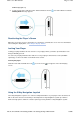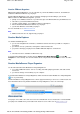Operation Manual
1. Double-click the
ZENcast Organizer
icon on the desktop.
2. Click the
Transfer
button.
3. Follow the instructions on the screen.
4. Click the
Done
button.
To transfer data files from your computer
1. Double-click the
ZEN V Series Media Explorer
icon on the desktop.
2. Click the
Browse Documents
button.
3. Locate your data files and using the drag-and-drop method, transfer them to the
Data
folder in your
player.
Note
You can also transfer audio files, pictures and videos using the
Browse Documents
button.
They will, however, be treated as data files and cannot be played back or viewed on your player.
Creating and Transferring Playlists
With Creative MediaSource Player/Organizer, organizing music tracks into playlists (tracks you have
organized into lists) has never been easier. You can create as many playlists as you like and transfer
these to your player.
You can compile playlists using the drag-and-drop method, or automatically generate playlists based on
your preferences using the Smart Playlist feature.
Tip
For more information about using Creative MediaSource Player/Organizer, refer to its online Help.
You can also directly create playlists on your player. For more information, see Managing the list of
selected tracks.
Synchronizing Content with Your Computer
You can use Sync Manager to update and synchronize music, pictures, videos, contacts, calendar and
tasks between your player and your computer.
1. Connect your player to your computer.
2. Start Sync Manager.
You can start Sync Manager by clicking the
Sync Manager
icon on your computer's system
tray, and then clicking
Start Synchronize
.
3. Follow the instructions on the screen.
Note
The video function is available on ZEN V Plus only.
To launch Sync Manager in Creative MediaSource Player/Organizer, click
Sync Manager
.
To launch Sync Manager in Creative Media Explorer, click
Synchronize Media and Outlook Data
.
To configure the synchronization settings, click the
Sync Manager
icon on your computer's
system tray, and then click
Player Settings
Creative ZEN V
or
Creative ZEN V Plus
.
Disconnecting Your Player
When you have finished transferring files, disconnect your player.
DO NOT
disconnect your player if you
see the left picture below on the display. Track or data file transfer is in progress and disconnecting your
player may damage the content being transferred. Wait until you see the right picture below on the display
Page
10
of
30
How to use this manual
8/9/07
file://C:\Documents and Settings\San\Local Settings\Temp\~hh9123.htm