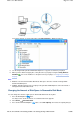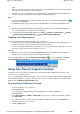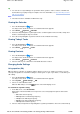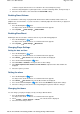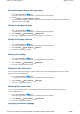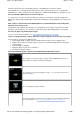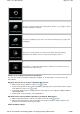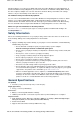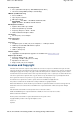Operation Manual
Your player appears as a Removable Disk under
My Computer
in Windows Explorer.
5. Use the drag-and-drop method in Windows Explorer to copy files to and from your player.
6. When you have finished copying files, safely disconnect your player using the
Safely Remove
Hardware
icon on the Taskbar. To safely disconnect your player, see Stopping Your Player
Properly.
Note
Data files saved in the Removable Disk mode disk space cannot be viewed or managed with
Creative Media Explorer.
Similarly, data files transferred to your player using Creative Media Explorer cannot be viewed or
managed in Removable Disk mode.
Changing the Amount of Disk Space in Removable Disk Mode
You can change the amount of disk space in Removable Disk mode at any time.
1. Press the Back/Options button.
You may need to do this more than once until the main menu appears.
2. Select
Extras
Removable Disk
.
3. Press and hold the Back/Options button, select
Set
Capacity
, and select the capacity that you
Page
21
of
30
How to use this manual
8/9/07
file://C:\Documents and Settings\San\Local Settings\Temp\~hh9123.htm