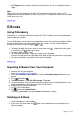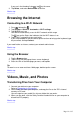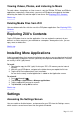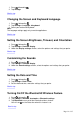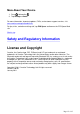Manual
If you are in the thumbnail view , tap on the cover.
3. Tap Delete, and select Delete Book to confirm.
Back to top
Browsing the Internet
Connecting to a Wi-Fi Network
1. Press , followed by .
2. Tap Settings > Wireless & networks > Wi-Fi settings.
3. Tap Wi-Fi to turn it on.
Your device automatically scans for Wi-Fi networks within range.
The icon on the Status bar indicates that the Wi-Fi feature is on.
4. Tap the Wi-Fi network that you want to join.
If you are prompted for the password, tap the text box to bring up the keyboard, type
the password, and tap Connect.
If you need further assistance, contact your network administrator.
Back to top
Using the Browser
1. Tap the Browser icon.
2. Tap the URL bar to bring up the on-screen keyboard.
3. Enter the URL of the Web page you want, and tap Go.
Tip:
To zoom in on or zoom out from a Web page, double-tap the screen.
Back to top
Videos, Music, and Photos
Transferring Files from Your Computer
1. Connect your device to your computer.
Refer to Connecting to a Computer.
2. Select media files from your computer, and copy the files to the ZiiO's internal
memory or SD card.
You can organize your media files into any folder that you prefer.
3. When you are done, click the Safely Remove Hardware icon on your computer to
disconnect ZiiO properly.
Back to top
Pa
g
e 12 of 15