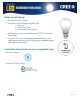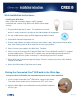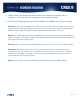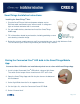Installation Guide
www.creebulb.com
1/15
866.924.3645
www.cree.com
6. Turn ON the Connected Cree
®
LED bulb at the wall or lamp switch.
7. When the Connected Cree
®
LED bulb is connected, the SmartThings App will list the device
as available to configure. Click on the device to name it as well as configure Top Alerts and
Actions.
8. Repeat these steps to install each Connected Cree
®
LED bulb on your network.
Controlling Connected Cree
®
LED bulbs with the SmartThings Mobile
App:
1. Open the SmartThings Mobile App and click on the Things
section.
2. Tap on the light icon to toggle the bulb, or click the gear next to
the icon to dim the bulb.
3. You can also add shortcuts for lights or groups of lights straight
to the Dashboard. Click on the plus button at the bottom of the
Dashboard, scroll to Actions and select Lighting. Choose the
option to create a shortcut and walk through the setup process.
4. You can schedule automations for your devices by clicking the
plus on the bottom of the Dashboard, scrolling to Actions
selecting Lighting.
© 2015 Cree, Inc. All rights reserved. For informational purposes only. Not a warranty or specification.
See http://creebulb.com/warranty for warranty. Cree
®
and the Cree logo are registered trademarks, and
the Connected logo is a trademark of Cree, Inc. SmartThings
®
is a registered trademark of Physical Graph
Corporation. ZigBee
®
and the Z logo are registered trademarks of ZigBee Alliance Corporation. The Wink
App Compatible logo is a trademark of Wink, Inc. Android
®
is a registered trademark of Google Inc. iOS
®
is a registered trademark of Cisco Technology, Inc. Windows Phone
®
is a registered trademark of
Microsoft Corporation. The Home Depot
®
is a registered trademark of Homer TLC, Inc.