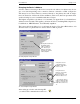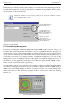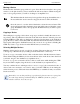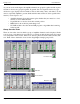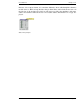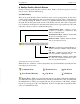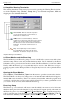Hardware manual
Crest Audio Inc. NexSys v. 3.0
7. Groups
NexSys groups are designed to facilitate the control of amplifiers and other devices. Devices
that make sense to control and monitor together can be organized by moving them to the
same group.
For example, if we have a two-way stereo system with two amplifiers (left HF, left LF, right
HF, right LF), we might want to make groups of Left & Right High Frequency plus Left &
Right Low Frequency. That way we can control the amplifier channels together in these log-
ical groups. Other examples of what might be a logical group are Concourse Level, Zone 1,
Delay Speakers, etc.
7.1 Creating a group
A group is created by selecting G
roup | New from the menu. You are then prompted to
name the group as shown here. Valid characters for group names include all alphanumerics,
spaces, and keyboard symbols.
There is no limit to the number of groups you
can create. However, there is a practical limit
beyond which adding groups adds complexity
without increasing functionality. It may con-
fuse an operator to control a single device
from many different points within the soft-
ware. [Try starting with a lean plan and gain
some operating experience before creating
numerous groups.]
It is also possible for a device to be in more than one group. Remember, groups are for
access and control convenience and not only physical location.
7.2 Renaming a Group
You can rename a group as simply as you created it. First make sure that the group window
is active (i.e. its border is highlighted.) Then, select Group | Setup from the menu. You will
be prompted to change the name of the group. Press OK to make the change or Cancel to
discard it.
7.3 Deleting a Group
Make sure the group window you want to delete is the active window (by selecting it).
Select Group | Delete Group from the menu. A warning will appear to verify that you real-
ly want to delete the group.
7.4 Adding Devices to the Group
Most often, you will add devices to your group that already appear in the Plan Inventory.
Adding devices in this case is simply a matter of dragging them from the inventory and
dropping them into the group. Devices can be moved or copied from one group to another.
Note that devices can only be copied from the Plan Inventory, they cannot be moved from
it.
Software Manual Page 7.1
New Group Dialog Box