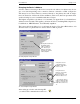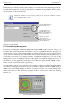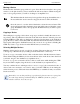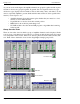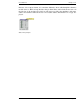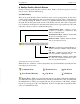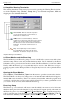Hardware manual
NexSys v. 3.0 Crest Audio Inc.
Moving a Device
Ensure that the destination group window is open. Select the device from the source group
window (or the plan inventory). Press and hold the left mouse button. While moving the
cursor over a group window you will see it change to an amplifier icon:
This indicates that the device may be dropped into the group beneath the cursor.
In areas where the device cannot be dropped, the cursor will look like this:
Once the cursor is over the desired destination, release the mouse button. The
device will appear in the destination group and will be removed from the source
group. Remember, if the source group was the Plan Inventory, it will be copied,
not moved.
Copying a Device
The technique for copying a device from one group to another is virtually the same as mov-
ing a device. The only difference is that before the left mouse button is released, press and
hold the CTRL key. This will copy the devices (instead of moving them) to the destination
group. Be sure to wait to release the CTRL key until after the left mouse button is released.
Once again, with regard to the Plan Inventory, all you can do is copy from it. Holding the
CTRL key down to copy devices from the Plan Inventory is unnecessary.
Selecting Multiple Devices
Multiple devices may be moved or copied at one time. Select more than one device in the
source group or Plan Inventory by holding down the shift and/or control keys.
To move or copy consecutive devices, click on the first device with the left mouse button.
Then, while holding the Shift key down, select the last device in the block. Once the block
is selected, drag it to the destination (as explained above.)
To move or copy non-consecutive devices, click on each device while holding the CTRL
key down. When complete, drag the devices to the destination (as explained above.)
You may combine the two techniques above to move or copy both consecutive blocks of
devices and non-consecutive ones. Just be sure to hold the CTRL key down during the
entire selection process. Hold and release the SHIFT key to establish as many consecutive
blocks as needed.
Remember, you can drag and drop (copy) from the plan inventory to a group, but
the same drag and drop (without holding the CTRL key) from one group to
another will move the item, not copy.
Page 7.2 Software Manual