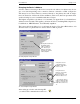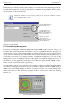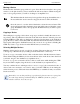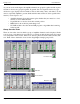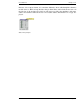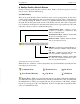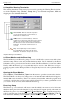Hardware manual
Crest Audio Inc. NexSys v. 3.0
7.5 Quickly Opening a Group
You can quickly open a pre-established group with the group
selection tool on the toolbar. Pressing the down arrow pre-
sents an alphabetical listing of all of the groups in the plan.
Select the group you want to open from the list.
Group Selection Tool
7.6 Group Views
Groups may be viewed in two principal formats: list and console. The list view is the most
comprehensive of the views. It shows the channel name, amplifier address, current gain
(including mute/solo indicators) and amplifier faults. The other four views are console-like
control views where each channel is represented by a vertically oriented module. They range
from having all controls and readouts to just the VU and temperature readouts.
Group List View & the Plan Inventory
The most comprehensive view a group window can display is the list view. This is also the
only view the Plan Inventory offers. Each device appears as a separate line with an icon rep-
resenting the type of device, its name, any relevant parameters, any faults, and the address.
The following example has a group entitled “Stage Right.” Stage Right is a group contain-
ing the B channels of three CKS series amplifiers and their corresponding sequential turn-
on devices. The figure below breaks down the components of the list view.
Group List View
Device Name
Amp channel's current gain Mute/Solo
indication
("M" or "S")
Alerts for each device. Here,
"Right Lows" is clipping.
Device address
Double-click here to open
the sequential turn-on
control panel for this
group.
Press this button to open the
group's amplifier control panel.
Press this button to open the
group's snapshot window.
Double-click on any device
to open its control panel.
Right-click on any devce to
open its pop-up menu.
Group-wide alert panel.
Alerts are summed for the
entire group and displayed
here.
Power state of sequential
turn-on device.
Software Manual Page 7.3