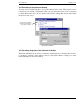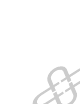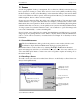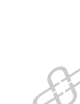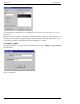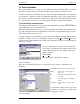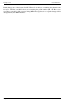Hardware manual
Crest Audio Inc. NexSys v. 3.0
11. Scenes
A scene is a graphical “desk top” arrangement. It is a collection of NexSys windows that you
have opened for viewing or control. Once saved, a scene can be quickly recalled by using
the Scene Selector on the tool bar. Recalling a scene returns the desktop to the state in which
it was saved. Windows will be opened, sized and positioned the way you left them. Scenes,
unlike snapshots, have no effect on device settings.
Scenes serve two functions. First, they allow you to tailor the desktop. You may always want
certain windows to be open at the same time. For example, you may want to create a scene
that includes the control panels for all the zones in a section of the building. By having them
available at the click of a mouse, you can quickly access (monitor and adjust) different areas
of a large system. If you hadn’t defined a scene, you would have to open and arrange each
zone control individually -- a time consuming task.
Second, scenes serve as the basis for security. An administrator can limit access to controls
and groups by not placing them in a scene. That is, only the windows that the administrator
adds to a scene can be accessed by a restricted user. See Chapter 12 on Security for more
information.
11.1 Scene Maintenance
The Scene Maintenance dialog is the focal point for scene creation, deletion, and
modification. Open the Scene Maintenance dialog by pressing the Scene
Maintenance button on the toolbar or by selecting D
eskTop | Scene from the menu.
Open and arrange any windows you would like to save in a scene. Close any windows you
don’t want. Then press Insert to create a new scene or Update to update an existing one to
the current desktop.
11.2 Recalling a Scene
To recall a scene, just select it from the Scene Selector on the NexSys toolbar. Scenes are
always listed alphabetically.
Scene Maintenance Window
Updates the selected
(highlighted) scene to
the current desktop.
Inserts a new scene
based upon the current
desktop.
Double click on a scene to
recall it. Single click to cue
it for updating, renaming,
deleting.
Rename or Delete the
selected (highlighted)
scene
Software Manual Page 11.1