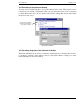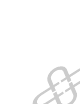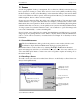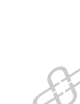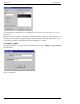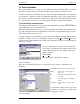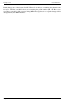Hardware manual
Crest Audio Inc. NexSys v. 3.0
13. Event Scheduler
The event scheduler is one of the most powerful and useful tools in the NexSys system. It
allows the system operator to automate all functions that can be executed by a user.
A desire to automate some NexSys function is the first step in utilizing the event scheduler.
For example, to perform a weekly Load Monitor impedance sweep of all speaker lines in
the system is a common system use criteria. Once you have an idea of what automated func-
tion you want the system to do, you can setup the scheduler to perform that function.
13.1 Event Setup and Operations
Select the program manager and execute the Event Scheduler program (EVENT.EXE) by
double clicking on the event scheduler icon.
When the Event Scheduler window is open it will display the current date and time at the
top, pull down menu items, the current Plan loaded (if any), the scheduler window, and sev-
eral command buttons at the bottom.
To begin working on the scheduler, you must first ensure that the scheduler Plan loaded is
the Plan you wish to work on. Load the Plan desired by selecting F
ile | Read Plan... from
the menu, then select the Plan desired. This is the same Plan you have saved in NexSys. It
will be an *.nx file.
Now let’s schedule an event. We need to identify an
new event by selecting the New button at the bottom
of the scheduler window, or by using the pull down
menu commands:
Event | New
This will display a Define Event window.
Define Event Window
There are several fields that need to be selected in order to define a scheduled event
including:
Event Name Name of the event to take place
On/At Time, date, or other trigger for
this event
Do What action the Event Scheduler
is to take
To The target group or individual
Device
Frequency How often the event is to take
place
You can click on the down arrow for each
window to see a listing of possible event
configuration options.
Define Event Window
Software Manual Page 13.1