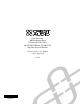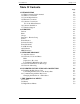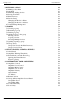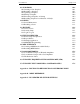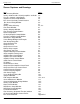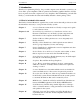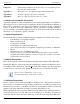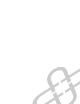Hardware manual
Crest Audio Inc. NexSys v. 3.0
ular function. Valid menu selections are displayed in black while those that are not are
grayed out.
When the cursor is placed over an icon on the tool bar, a description of its function is dis-
played in the border at the very bottom of the NexSys window.
The term active window is used throughout this User’s Guide. An active window is the win-
dow in which you are currently working. It is the one with the highlighted title bar. Some
menu items and toolbar buttons will only be enabled when the correct type of window is the
active window.
Use of the Mouse Buttons
Menu selections are made by clicking the menu item with the left mouse button.
Several additional NexSys features are accessed by use of the right mouse but-
ton, termed a ‘right click’. Whenever this icon is used it indicates the presence of
a right-click feature. Right clicking will often show a pop-up menu that is related
to the selected object.
1.6 Software Installation
The NexSys software is supplied on standard high density 3.5" floppy disks. To install
NexSys, insert the #1application floppy into the drive and select SETUP.EXE. The setup
program will prompt you for the location on your hard disk where the files will reside. The
default directory offered by the setup program is C:\NEXSYS. If you want to install to a
drive or directory other than the default you must type in the target location when prompt-
ed. Once the setup program starts it will expand the compressed files on the floppy disk and
copy them to the target directory.
It is recommended that you back up the directory after you have loaded the software and
configured the system.
A complete listing of NexSys files and their locations on the hard disk may be found in the
appendix XXX.
1.7 Technical Support
The following contact information will be helpful in obtaining technical service support
from Crest Audio for NexSys systems:
Crest Audio Inc.
100 Eisenhower Drive,
Paramus, New Jersey 07652 USA
TEL: (201) 909-8700
FAX: (201) 909-8744
http://www.crestaudio.com
Software Manual Page 1.3