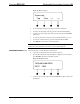User's Manual
Multimedia Presentation System 250 Crestron MPS-250
Display the APAD Upgrade Controls
Upgrade APAD
Yes
• To upgrade the APAD, press the k or j buttons until “Yes” is displayed
on the LCD and press ENTER. The MPS-250 will upgrade the APAD’s
firmware (if necessary) and copy the required files to the APAD.
• To cancel the upgrade procedure without starting the upgrade process, press
the k or j buttons until “No” is displayed on the LCD and press ENTER.
Alternatively, you can press MENU to return to the Control Setup menu.
Change the Front Panel
Password
The front panel password can be changed from the front panel:
• Access the Control Setup menu as described on page 65.
• Press the k or j buttons until “Password” is displayed on the LCD and
press ENTER to display the Change Password controls.
Display the Change Password Controls
Change Passwd:
_
• Turn the volume control to select the first digit in the password.
• Press the k button to move the cursor to the next digit and select the next
digit in the password with the volume control. The maximum password
length is 20 digits. Press the j button to move to the previous digit.
• To save the new password and return to the Control Setup menu, press
ENTER.
• To cancel the process without saving any changes, press MENU. The
display will return to the Control Setup menu.
View System Information
Use the front panel to view information about the MPS-250. Information that can be
viewed includes program information, hardware information, network information,
and operating system information.
NOTE: This information can be viewed using Crestron Toolbox. For more
information, refer to the Crestron Toolbox help file.
• Access the Control Setup menu as described on page 65.
68 • Multimedia Presentation System 250: MPS-250 Operations Guide – DOC. 6647A