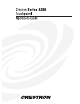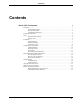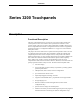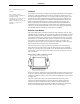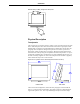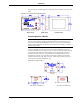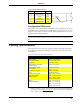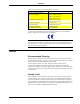Instruction Manual
CRESTRON
Have a comment about Crestron’s
software?
Direct software related
suggestions and/or complaints to
Crestron via email
(software@crestron.com). Do not
f
orward any queries to this
address. Instead refer to “Further
Inquiries” on page 20 for
assistance.
Software
VisionTools™ Pro (VT Pro), a design and programming Windows-
b
ased software,
permits the creation of unlimited control screen variations incorporating two and
three-dimensional graphics and text. A set of pages which make up a project can be
designed for each Series 3200 touchpanel application. Each page contains objects
such as custom control graphics, two and three-dimensional buttons, sliders, and
digital readouts which allow the user to interface with the control system. The
project is uploaded to the touchpanel and programmed into the flash PROM. The
touchpanel uses the programmed project until another set is uploaded from the PC.
The PC may be disconnected from the rack or panel except during reprogramming.
For additional software information, consult the VT Pro help file.
Position Lock Button
The position lock button is centrally located at the front of the base on Series 3200
adjustable tiltcase touchpanels. These touchpanels permit incremental angle positions
indicated by audible clicks. Range of motion is adjustable for user comfort and can
vary from zero inclination to 70 degrees from horizontal. Thus the user can position
the touchscreen to a comfortable angle, just as a microphone can be repositioned for
each speaker. The comfortable angle is herein referred to as user position. The
position lock guarantees that once a user position is established or locked, the angle
will not degrade from repeated presses on the touchscreen.
The touchscreen is free to move up from the horizontal to an incremental angle.
Grasp the touchscreen with a hand at each side and gently tilt up to a comfortable
position. To activate position lock, slightly reverse the motion until the touchpanel
stops moving. Correct hand placement is shown below. The touchscreen is now set
into user position.
Hand Position for Tilting Touchpanel to Vertical
Once in user position, position lock is activated which means the touchscreen can not
be forced to the horizontal position without depressing the position lock button. The
touchscreen is still free to tilt up; a new user position is established at each increment
or audible click.
The position lock button needs to be depressed before the touchscreen can be
returned to the horizontal position. To depress the button, slightly position the
touchscreen in the vertical direction with two hands, avoiding any tilting. The
position lock button can be depressed with one hand; the touchscreen can be tilted
down to the horizontal position with the other, shown on the next page.
2 • Series 3200 Touchpanels Operations Guide - DOC. 5725