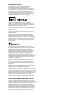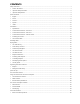- Crestron Electronics Server User Manual
5
PLAYING MUSIC
Display the Audio Library by pressing the
à
Browse
key on the remote control.
The Audio Library menu allows you to choose how you
want to browse your music collection. You can browse
by track, album, artist, genre, year, era or playlist.
Press the
U
and
V
keys to step between categories.
For example, if you select Albums you will see an
alphabetical list of your album titles.
To play music
Use the
U
and
V
keys to highlight the item you
would like to play.
Press the
T
key to view the contents of the selected
item.
Press the
O
Play key to begin playback.
To stop play
Press the
g
key on
the front panel or
the Audio Server
remote control.
To pause play
Press the
h
key on
the front panel or
your Audio Server
remote control.
To skip to the next or
previous track
Press the
f
or
e
key on the front panel or your
Audio Server remote control.
To seek within a track
Hold down the
d
or
c
key on the front panel or
your Audio Server remote control.
Play resumes from the new position when you release
the key.
ENTERING TEXT
When text is editable using the Audio Server remote
control, the text entry screen will be displayed:
•
•
•
•
•
•
•
•
•
Play key
Stop key
Pause key Skip/Seek keys
To enter text using the alphanumeric keypad
Use the
S
and
T
keys to move the cursor to the
required position.
Use the keys on the alphanumeric keypad to enter
a letter.
For example, to enter S press the 7 key four times,
because S is the fourth letter on the 7 key.
Press the DELETE key on your Audio Server remote
control to delete characters.
Press the
G
Page +/- key to toggle the character
set and switch between upper-case and lower-case
letters.
CONNECTING TO THE INTERNET AND
CRESTRON NETWORK
Press the
J
Menu key on your Audio Server remote
control.
Use the
U
and
V
keys to highlight the Set Up
option and press the
O
Select key.
The Set Up menu is displayed:
Press the
O
Select key to open the Network Settings
screen and select between Ethernet and Modem as
your connection type.
Connecting via Ethernet
Use the
U
and
V
keys to highlight the Network
Settings option and press the
O
Select key.
If you are using a broadband router or connecting via a
home network with DHCP enabled, select DHCP as the
mode. Otherwise select Static and enter your Ethernet
details manually in the IP Address, Subnet Mask,
Gateway and DNS elds in Static Ethernet Settings.
Note: When making changes to the Static Ethernet
Settings it may be necessary to switch your Audio Server
off and then on again in order for the changes to take
effect.
Connecting via modem
Use the
U
and
V
keys to highlight the Modem
Settings option and press the
O
Select key.
Enter your ISP details in the Username, Password and
Telephone No. elds.
•
•
•
•
•
•
•
•
•