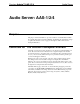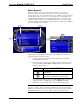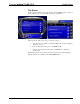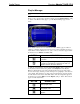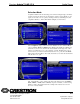User Guide
Audio Server Crestron Adagio™ AAS-1/2/4
Playlist Manager
NOTE: The Playlist Manager is only available from large touchpanels, 10 inches or
more.
Want to create, edit and remove playlists? Simply select the Playlist Manager ‘jump
to’ button on the Music Library page to open the Playlist Manager page, shown
below.
Notice that the music browser is identical to the Music Library page. To make an
addition to a playlist, simply use the music browser to find a particular selection (i.e.,
track, album, or artist). Whatever browse path you chose, two buttons appear within
the music browser: Audition and Add to List.
BUTTON DESCRIPTION
Interrupts the song currently playing and plays the
selection.
Jump to Playlist Manager – Add to Playlist page
so that you can add your selection to the end of a
playlist shown in the music browser.
To make an original playlist, select the Create New Playlist ‘jump to’ button. Use
the keyboard to enter a name for the playlist. Select Playlists from the Playlist
Manager - Music Library page. Notice that the playlist now appears in the music
browser, but is empty. Use the procedure in the previous paragraph to add selections
to the playlist. If the playlist is not empty, but needs adjustments, select the playlist
from the music browser. Notice that all the tracks of the selected playlist appears in
the music browser. Select Edit beneath the Options ‘jump to’ button. Three buttons
appear to enable adjustments.
BUTTON DESCRIPTION
Move the selection down one
in the playlist order.
Move the selection up one in
the playlist order.
Remove the selection from the
playlist.
6 • Audio Server: AAS-1/2/4 Addendum #1 for 2014056