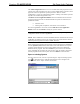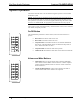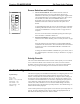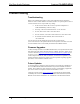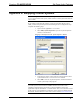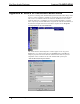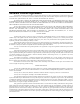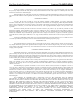Specifications
Crestron C2-AUDIO-6PAK Six-Zone Audio Package
The Audio Configuration button serves as a reminder that audio properties such as
volume, bass, treble, and balance are set to Crestron default settings. Therefore, these
properties need to be adjusted for personal preference. Refer to “Audio
Configuration” on page 19 of this guide for details. Clicking on the button opens the
help file to the Audio Configuration section.
The Edit in Crestron Application Builder button is available for those users that
surpass the basic intent of the C2-AUDIO-6PAK. The options are numerous, but
possibilities include:
• Add more zones
• Add keypads, touchpanels, and switches as user interfaces
If Crestron AppBuilder is to be used, check the Edit in Crestron Application
Builder button and click Finish to modify the system as desired.
NOTE: Addition of user interfaces may require additional programming and
configuration outside of Crestron AppBuilder.
NOTE: When modifications are made in SIMPL Windows (launched from Crestron
AppBuilder for finishing touches) one cannot return to the Audio Six-Pack Wizard.
All subsequent changes must be made in SIMPL Windows.
When communication between the PC and the control system has been established,
click the Upload System button from the final screen of the Wizard. The “System
Creation” window displays its progress as the Wizard creates and compiles the
SIMPL Windows program. Then click Continue to proceed to the next and final
action, uploading the program to the control system. After the transfer, click Yes to
load the program into the control system. Then click Finish to exit the Wizard.
Open an existing System
Once the system is saved, it can be re-opened using the “Open an Existing System”
icon (
) at the bottom of any Audio Six-Pack Wizard screen. Navigate to the
appropriate file via the “Open” window, shown below.
“Open” Window
Reference Guide – DOC. 8188B Six-Zone Audio Package: C2-AUDIO-6PAK • 17