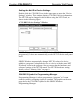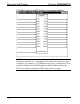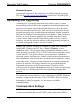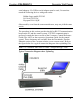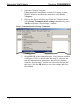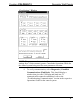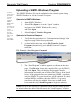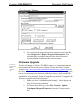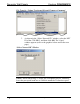User Guide
Decorator Wall Panels Crestron C2N-DB6/8/12
24 • Decorator Wall Panels: C2N-DB6/8/12 Operations & Installation Guide - DOC. 6154
Uploading a SIMPL Windows Program
A control
system source
f
ile has the
extension
.smw. A
compiled
SIMPL
Windows file
has the
extension .spz
f
or a 2-Series
control
system, .bin
f
or CNX
generation,
and .csz for
CNX
generation
with SIMPL+.
The SIMPL Windows file can be uploaded to the control system using
SIMPL Windows or via the Crestron Viewport.
Upload via SIMPL Windows
1. Start SIMPL Windows.
2. Select File | Open to view the “Open” window,
navigate to the SIMPL Window file (.smw),
and click Open.
3. Select Project | Transfer Program.
Upload via Crestron Viewport
1. Verify that the procedure for “Communication Settings” that
begins on page 20 has been performed.
2. As shown after this step, select File Transfer | Send
Program (alternatively, press Alt+P) from the Viewport
menu bar.
File Transfer | Send Program Command
3. The “Send Program” window appears, as shown on the next
page. Click Browse, locate the compiled file (.spz for PRO2)
and click Open. This will display the program's header
information and enable one or both of the What to Send check
boxes. If the program does not contain any SIMPL+ modules,
only the SIMPL Program check box will be enabled. If it does
contain SIMPL+ modules, then the SIMPL+ Program(s)
check box will also be enabled. Select one or both check
boxes and then click Send Program to begin the transfer.
NOTE: Refer to the respective Operations Guide for the control system
for details about the other fields shown on the “Send Program” window.