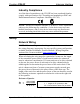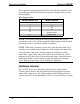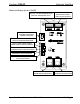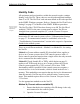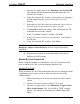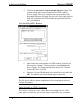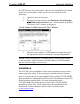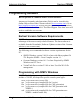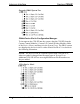User Guide
Crestron C2N-IIF Intercom Interface
3. From the Viewport menu, select Functions | Set Network ID.
The software checks the baud rate and then opens the "Set
Network ID" window.
4. In the "Set Network ID" window, select the device requiring a
Net ID change from the Current Network Devices text
window.
5. Select the new Net ID for the device from the Choose the new
network ID for the selected device (Hex): text box.
6. Click Set ID to initiate the change. This will display the "ID
command has been sent" window.
7. In the "Command Complete" window, click OK.
8. In the Current Network Devices text window, verify the new
Net ID code.
9. In the "Set Network ID" window, click Close.
NOTE: The new Net ID code may also be verified by selecting
Diagnostic | Report Network Devices in the Viewport (alternately,
select F4).
10. Repeat this procedure for each additional network device
requiring a Net ID change.
Method B (Touch Settable ID)
Before using this method, you should have a list of all current network
devices and their Net IDs, to avoid assigning duplicate IDs.
Set Net ID by TSID
These procedures are for TSID-enabled network devices during the initial
configuration of a Cresnet system or when such devices are being
added/replaced.
1. Ensure that all network devices are connected to the control
system.
2. Open the Crestron Viewport version 3.35 or later.
3. From the Viewport menu, select Functions | Assign Cresnet
ID by Serial Number. The “Set Net ID by TSID” window
appears. The window is first displayed with the data fields
empty.
Operations & Installation Guide - DOC. 6235 Intercom Interface: C2N-IIF • 21