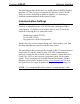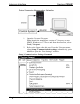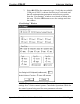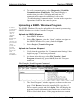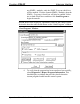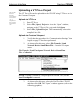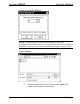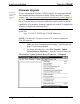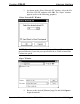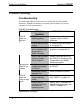User Guide
Intercom Interface Crestron C2N-IIF
4. To verify communication, select Diagnostics | Establish
Communications (Find Rack). This should display a
window that gives the COM port and baud rate. If
communication cannot be established, refer to the
“Troubleshooting Communications” section in the respective
Operations Guide for the control system.
Uploading a SIMPL Windows Program
A control
system source
f
ile has the
extension
.smw. A
compiled
SIMPL
Windows file
has the
extension .spz
f
or a 2-Series
control
system, .bin
f
or CNX
generation,
and .csz for
CNX
generation
with SIMPL+.
The SIMPL Windows file can be uploaded to the control system using
SIMPL Windows or via the Crestron Viewport.
Upload via SIMPL Windows
1. Start SIMPL Windows.
2. Select File | Open to view the “Open” window, navigate to
the SIMPL Window file (.smw), and click Open.
3. Select Project | Transfer Program.
Upload via Crestron Viewport
1. Verify that the procedure for “Communication Settings” that
begins on page 37 has been performed.
2. As shown after this step, select File Transfer | Send
Program (alternatively, press Alt+P) from the Viewport
menu bar.
File Transfer | Send Program Command
3. The “Send Program” window appears, as shown on the next
page. Click Browse, locate the compiled file (.spz for a 2-
Series control system) and click Open. This will display the
program's header information and enable one or both of the
What to Send check boxes. If the program does not contain
40 • Intercom Interface: C2N-IIF Operations & Installation Guide - DOC. 6235