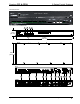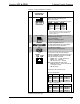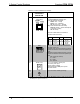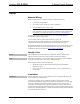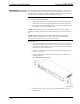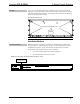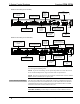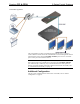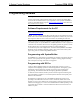Specifications
3-Series Control Systems Crestron CP3& CP3N
16 3-Series Control Systems: CP3 & CP3N Operations Guide – DOC. 7316B
Programming Software
Have a question or comment about Crestron software?
Answers to frequently asked questions (FAQs) can be viewed in the Online Help
section of the Crestron Web site. To post a question or view questions submitted to
Crestron’s True Blue Support, log in at www.crestron.com/support
. First-time users
must establish a user account.
Software Requirements for the PC
NOTE: The latest software can be downloaded from the Crestron Web site
(www.crestron.com/software).
NOTE: Crestron software and any files on the Web site are for authorized Crestron
dealers and Crestron Authorized Independent Programmers (CAIPs) only. New users
must register to obtain access to certain areas of the site (including the FTP site).
Crestron provides an assortment of Windows
-based software tools to develop a
customized system. Use SystemBuilder™ or SIMPL Windows to create a program to
control the CP3. Customers whose focus is on lighting systems may prefer to use the
D3 Pro software since it is designed especially for creating lighting and
environmental system control applications. Customers already familiar with SIMPL
Windows who are including a lighting system as part of an overall control system
project may prefer to continue using SIMPL Windows.
Programming with SystemBuilder
SystemBuilder is a comprehensive programming environment. Appropriate for most
systems, it can quickly and easily generate a complete working program including
both control processor logic and touch screen graphics.
Programming with D3 Pro
Crestron’s D3 Pro lighting software provides all the tools necessary to create a
complete Crestron lighting system for residential applications. The lighting system
includes the control system logic program, touch screen projects and keypad
programming, documentation and real-time lighting adjustment capabilities.
As with all Crestron software, D3 Pro provides extensive right-click and drag-and-
drop functionality in addition to convenient keyboard shortcuts for frequently used
functions and commands.
Programming is organized into six system Views of the lighting system, each
providing a moveable toolbox of devices such as interfaces, fixtures and control
modules. A device can be added to the system simply by selecting it from one of the
toolboxes and dragging it to a room. The available toolboxes differ depending on the
View but all Views include a "General" toolbox that allows areas and rooms to be
added at any time.