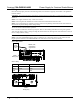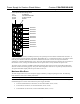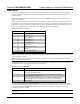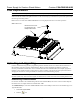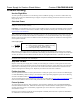Specifications
Crestron CSA-PWS10S-HUB Power Supply for Crestron Shade Motors
3. For Connection Type, select USB. When multiple USB devices are connected, identify the
CSA-PWS10S-HUB by entering “CSA-PWS10S-HUB” in the Model text box, the unit’s serial number in
the Serial text box, or the unit’s hostname (if known) in the Hostname text box.
4. Click OK. Communications are confirmed when the device information is displayed.
Programs and Firmware
Program or firmware files may be distributed from programmers to installers or from Crestron to dealers. Firmware
upgrades are available from the Crestron website as new features are developed after product releases. One has the
option to upload programs via the programming software or to upload and upgrade via the Crestron Toolbox. For
details on uploading and upgrading, refer to the Crestron Studio™ help file, SIMPL Windows help file, or the
Crestron Toolbox help file.
Crestron Studio or SIMPL Windows
If a Crestron Studio (or SIMPL Windows) program is provided, it can be uploaded to the control system using
Crestron Studio (or SIMPL Windows) or Crestron Toolbox.
Firmware
Check the Crestron website to find the latest firmware. (New users must register to obtain access to certain areas of
the site, including the FTP site.)
Upgrade CSA-PWS10S-HUB firmware via Crestron Toolbox.
1. Establish communication with the CSA-PWS10S-HUB and display the “System Info” window.
2. Select Functions | Firmware… to upgrade the CSA-PWS10S-HUB firmware.
Program Checks
For Cresnet connections, using Crestron Toolbox, display the network device tree (Tools | Network Device Tree
View) to show all network devices connected to the control system. Right-click on the CSA-PWS10S-HUB to
display actions that can be performed on the CSA-PWS10S-HUB.
14 • Power Supply for Crestron Shade Motors: CSA-PWS10S-HUB Installation Guide – DOC. 7438C