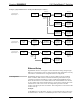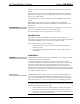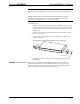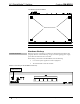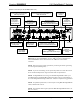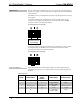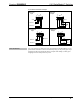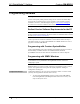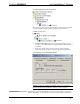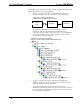Specifications
6X1 DigitalMedia™ Switcher Crestron DM-MD6X1
Programming Software
Have a question or comment about Crestron software?
Answers to frequently asked questions (FAQs) can be viewed in the Online Help
section of the Crestron Web site. To post a question or view questions you have
submitted to Crestron’s True Blue Support, log in at www.crestron.com/support.
First-time users will need to establish a user account.
Earliest Version Software Requirements for the PC
NOTE: Crestron recommends that you use the latest software to take advantage of
the most recently released features. The latest software is available from the Crestron
Web site (www.crestron.com/software
).
Crestron provides an assortment of Windows
-based software tools to develop a
customized system. Use Crestron SystemBuilder™ or SIMPL Windows to create a
program to control the DM-MD6X1
Programming with Crestron SystemBuilder
Crestron SystemBuilder is the easiest method of programming but does not offer as
much flexibility as SIMPL Windows. For additional details, download
SystemBuilder from the Crestron Web site and examine the extensive help file.
Programming with SIMPL Windows
NOTE: While SIMPL Windows can be used to program the DM-MD6X1, it is
recommended to use SystemBuilder and DigitalMedia Tools™ software for
configuring a system.
SIMPL Windows is Crestron’s premier software for programming Crestron control
systems. It is organized into two separate but equally important “Managers”:
Configuration and Program.
Configuration Manager
Configuration Manager is the view where programmers “build” a Crestron control
system by selecting hardware from the Device Library.
1. To incorporate the DM-MD6X1 into the system, drag the DM-MD6X1
from the DigitalMedia | DM Midpoints folder of the Device Library and
drop it in the System Views.
24 • 6X1 DigitalMedia™ Switcher: DM-MD6X1 Operations Guide – DOC. 6850D