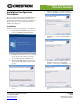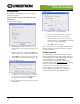User Guide
Windows Media Center
Interface Software
Configuration
The following is the default path to locate and begin the
configuration program:
Start | Programs | Crestron | SW-WMC | SW-WMC
Configuration
The following screen appears:
• Click License to obtain a site license for the
program. Refer to the “Crestron Licensing” screen
below.
• Click the check box to enable the SW-WMC Add
In file to appear on your Windows Media Center.
• Click Settings to enter information needed by the
system. Refer to the subsequent “Settings” screen.
“Crestron Licensing” Screen
• To obtain the site license, follow the instructions
to call Crestron. You will be asked to provide the
Site Code shown on your screen. Enter the Site
Key supplied by Crestron and click OK.
• If you wish to wait to obtain the site license, click
License Later.
“Settings” Screen
• Enter the control system IP address.
• Enter a control system host name (optional).
• Select the IP ID from the drop-down list.
• Select the desired option for the Show Messages
field from the drop-down list (None is the default;
for troubleshooting, select Errors).
• Click OK to enter the settings.
Refer to the latest version of the Windows Media Center
Interface Software User Guide, Doc. 6535, for detailed
operating instructions.
Further Inquiries
If you cannot locate specific information or have questions
after reviewing this guide, please take advantage of Crestron's
award winning customer service team by calling the Crestron
corporate headquarters at 1-888-CRESTRON
[1-888-273-7876]. For assistance in your local time zone,
refer to the Crestron website (www.crestron.com) for a listing
of Crestron worldwide offices.
You can also log onto the online help section of the
Crestron website to ask questions about Crestron
products. First-time users will need to establish a user
account to fully benefit from all available features.
2 • Windows Media Center – Interface Software Installation & Configuration – DOC. 6500