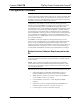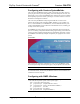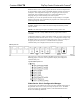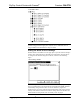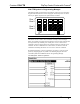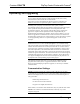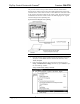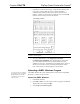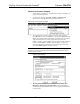User Guide
FlipTop Control Center with Cresnet
®
Crestron C2N-FTB
Upload via Crestron Viewport
1. Verify that the procedure for “Communication Settings” that begins on
page 23 has been performed.
2. As shown after this step, select File Transfer | Send Program
(alternatively, press Alt+P) from the Viewport menu bar.
File Transfer | Send Program Command
3. The “Send Program” window appears, as shown on the next page.
Click Browse, locate the compiled file (.spz) and click Open. This will
display the program's header information and enable one or both of the
What to Send check boxes. If the program does not contain any
SIMPL+ modules, only the SIMPL Program check box will be enabled.
If it does contain SIMPL+ modules, then the SIMPL+ Program(s)
check box will also be enabled. Select one or both check boxes and
then click Send Program to begin the transfer.
NOTE: Refer to the latest version of the Crestron 2-Series Control System
Reference Guide (Doc. 6256) for details about the other fields shown on the
“Send Program” window.
“Send Program” Window
4. To verify that the program has been transferred successfully, select
Diagnostics | Report Program Information. This should display a
window that provides details about the current program loaded into the
control system.
26 • FlipTop Control Center with Cresnet
®
: C2N-FTB Operations & Installation Guide - DOC. 6338