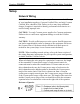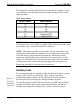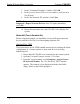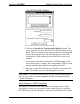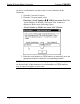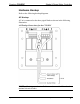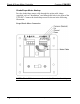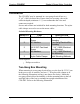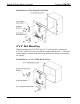User Guide
Shade & Drape Motor Controller Crestron C2N-SDC
7. In the "Command Complete" window, click OK.
8. In the Current Network Devices text window, verify the new
Net ID code.
9. In the "Set Network ID" window, click Close.
NOTE: The new Net ID code may also be verified by selecting
Diagnostic | Report Network Devices in the Viewport (alternately,
select F4).
10. Repeat this procedure for each C2N-SDC to be added to the
system.
Method B (Touch Settable IDs)
Before using this method, you should have a list of all current network
devices and their Net IDs, to avoid assigning duplicate IDs.
Set Net ID by TSID
These procedures are for TSID-enabled network devices during the initial
configuration of a Cresnet system or when such devices are being
added/replaced.
1. Ensure that all C2N-SDCs are connected to the control system.
2. Open the Crestron Viewport version 3.35 or later.
3. From the Viewport menu, select Functions | Assign Cresnet
ID by Serial Number. The “Set Net ID by TSID” window
appears. The window is first displayed with the data fields
empty. (Refer to the following figure.)
• Shade & Drape Motor Controller: C2N-SDC Operations & Installation Guide - DOC. 6316
10