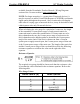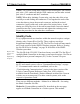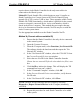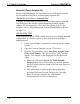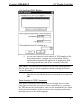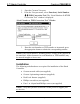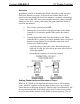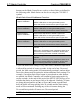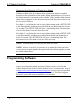User Guide
Crestron C2N-SSC-2 ILT Shade Controller
Operations & Installation Guide - DOC. 6318 ILT Shade Controller: C2N-SSC-2 • 9
requires that a single Shade Controller be the only network device
connected to the control system.
Method B (Touch Settable IDs), which begins on page 10, applies to
Shade Controllers in a Cresnet system with 2-Series control system
upgrade file (CUZ) version 3.008 or later. These upgrades enable Touch
Settable ID (TSID) functionality, which makes it possible for the control
system to recognize a network device via its serial number, which is
stored in the device’s memory. This method does not require that any
devices be disconnected from the network; Net IDs may be set with the
entire Cresnet system intact.
Use the appropriate method to set the Shade Controller Net ID.
Method A (Cresnet address-settable ID)
1. Ensure that the Shade Controller is the only device connected
to the control system.
2. Open the Crestron Viewport.
3. From the Viewport menu, select Functions | Set Network ID.
The software checks the baud rate and then opens the "Set
Network ID" window.
4. In the "Set Network ID" window, select the C2N-SSC-2 from
the Current Network Devices text window.
5. Select the new Net ID for the Shade Controller from the
Choose the new network ID for the selected device (Hex): text
box.
6. Click Set ID to initiate the change. This will display the "ID
command has been sent" window.
7. In the "Command Complete" window, click OK.
8. In the Current Network Devices text window, verify the new
Net ID code.
9. In the "Set Network ID" window, click Close.
NOTE: The new Net ID code may also be verified by selecting
Diagnostics | Report Network Devices in the Viewport (alternately,
select F4).
10. Repeat this procedure for each Shade Controller to be added
to the system.