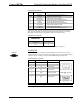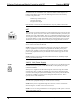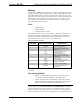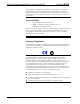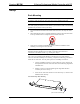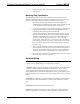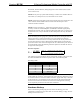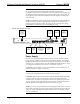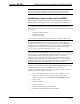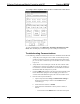User Guide
2-Series Professional Media Controller with RF Crestron MC2W
“Port Settings” Window: Default PC Settings for RS-232 Communication with the MC2W
To verify communication, click Diagnostics | Establish Communications (Find
Rack). This should display a window that gives the COM port and baud rate.
Troubleshooting Communications
Use the following checklist if communication cannot be established with the MC2W.
1. Verify that you are using the correct cables. As described previously,
an RS-232 connection requires a straight-through serial cable. That is,
pin 1 on one end is connected to pin 1 on the other end. Pin 2 connects
to pin 2, etc.
2. Verify that the correct COM port on the PC has been selected. Some
computers have more than one COM port; some may be internal (e.g.,
for a modem). Consult the manufacturer’s documentation for further
information about the COM ports on your PC.
3. Check the ERR LED indicator on the front panel of the MC2W. If this
LED is illuminated, unplug the unit and reapply power after a few
seconds. If the LED illuminates again, call Crestron customer service.
4. Reset the control system as follows:
a. Open Viewport and click Setup | Communications Settings to
display the “Port Settings” window. Choose RS-232 as the
connection type.
b. Set the baud rate of the PC to 115200.
c. Set the baud rate of the MC2W control system to 115200, as
follows:
- Press and release the HW-R button on the unit’s front panel.
16 • 2-Series Professional Media Controller with RF: MC2W Operations Guide - DOC. 6143