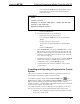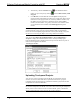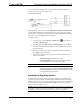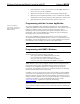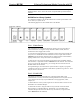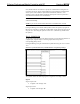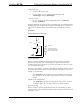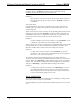User Guide
2-Series Professional Media Controller with RF Crestron MC2W
2. Alternatively, click the Transfer button on the SIMPL Windows
toolbar, or open Viewport (by clicking and click File Transfer | Send
Program.
3. Click Browse, locate the SPZ file and click Open. This displays the
program's header information and enables one or both of the What to Send
check boxes. If the program does not contain any SIMPL+ modules, only
the SIMPL Program check box is enabled. If it does contain SIMPL+
modules, then the SIMPL+ Program(s) check box is also enabled. Select
one or both check boxes and then click Send Program to begin the
transfer.
NOTE: Unlike X-generation processors, the 2-Series processor does not require a
permanent memory image. Also, the 2-Series adds the ability to automatically
retrieve the current compiled program from the control system. Simply verify that
the Retrieve Current Program Before Overwriting check box is selected.
You can also click Report Program Information or F7 from Diagnostics in
Viewport to display the header information of the currently loaded program.
Program information is also displayed in the Viewport console whenever power is
removed and re-applied to the MC2W.
“Send Program” Window
Uploading Touchpanel Projects
You can use a Cresnet connection from the MC2W to a touchpanel (wired or
wireless via Crestron cable CNSP-586) to upload VisionTools Pro-e projects.
Compiled projects for TPS panels are contained in VTZ files; projects for all other
touchpanels are contained in HEX files.
NOTE: Wireless touchpanels require Crestron cable number CNSP-586 to connect
the wireless touchpanel to the MC2W via Cresnet. When connecting the touchpanel
directly to the Cresnet connector on the rear of the MC2W, power to the MC2W
must be supplied from the power pack (not the Cresnet connector).
18 • 2-Series Professional Media Controller with RF: MC2W Operations Guide - DOC. 6143