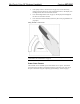User Guide
Crestron
MT-500C
MiniTouch Color RF Wireless Handheld
Adjusting System Settings
To access the MT-500C’s setup panels, hold a finger on the Remote icon until
setup panel 1 appears (refer to graphic below). The symbol 1/3 in the panel refers to
panel 1 of 3. Only setup panels 1 and 2 are used in this section. Tap up or down (at
bottom of display) to toggle between setup screens. Panel 3 allows the user to view
firmware version numbers (tap Show Specs in panel to view numbers).
Setup Panel 1
NOTE: The
buttons appear on the bottom of the panel when some of
the options are selected. Tap to return the display to the logo page (exits setup).
Setup Panel 1 Functions/Adjustments
Setting Function Adjustment
Shows battery level. Not applicable.
Turns the clock
display on or off. Lets
you set 12 or 24-hour
display.
Tap button to toggle function.
Sets the clock time. Tap button and use - or +
buttons (adjusts in one minute
increments). Hold + to ramp
up, hold – to ramp down.
Sets the day of the
week.
Tap button and use - or +
buttons.
Sets how long the
touchscreen/backlight
of touchscreen stays
on. Default is 10 sec.
Tap button and use - or +
buttons (adjusts in one second
increments, 1-240). Hold + to
ramp up, hold – to ramp down.
Sets how long the
hardkey’s (only the
buttons to the right of
display) backlight
stays on. Default is 1
sec.
Tap button and use - or +
buttons (adjusts in one second
increments, 1-240). Hold + to
ramp up, hold – to ramp down.
Adjusts brightness of
touchscreen (4 levels,
default is level 2).
Tap button and use - or +
buttons.
Operations Guide – DOC. 6101 MiniTouch Color RF Wireless Handheld • 9