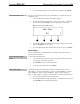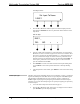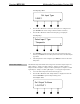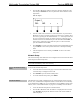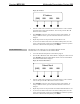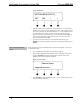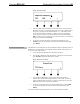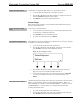Specifications
Crestron MPS-300 Multimedia Presentation System 300
Change the Domain Name
corporate.company.c
DEL INS < >
• Turn the volume control clockwise or counterclockwise (or press the k or
j buttons) to select a new letter (uppercase or lowercase) or number. Move
the cursor by pressing the soft buttons labeled < or >. The Domain name
can be up to 64 characters in length. To delete a character, position the
cursor under the character to be deleted and press the soft button labeled
DEL. To insert a space, position the cursor where the space is to be inserted
and press the soft button labeled INS.
• To save the new name and return to the Network Setup menu, press
ENTER. To cancel the operation and return to the Domain name display,
press MENU.
Set the RoomView Mode
The MPS-300 can be configured to report to RoomView Express (formerly known as
RoomView 6.0) or RoomView Server Edition (formerly known as RoomView 7.0).
To set the version of RoomView:
• Access the Network Setup menu as described on page 60.
• Press the k or j buttons until “RoomView” is displayed on the LCD and
press ENTER to display the RoomView controls.
Display the RoomView Settings
RoomView
*RV None
• Press the k and j buttons to toggle between RV 6.0 (RoomView
Express), RV 7.0 (RoomView Server Edition), or RV None. The current
setting is indicated with an asterisk (*). When set to RoomView None, the
MPS-300 will not report any status information.
• To save the setting and return to the Network Setup menu, press ENTER.
To cancel the operation and return to the Network Setup menu, press
MENU.
For more information on using RoomView, refer to the RoomView help file.
Operations Guide – DOC. 6529B Multimedia Presentation System 300: MPS-300 • 65