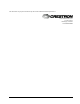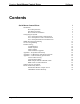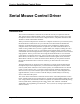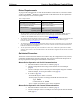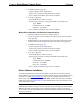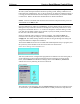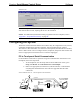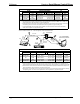User Guide
Crestron Serial Mouse Control Driver Software
Hardware Tab
NOTE: COM port selection is the only item that can be changed. Adjusting any other setting
will cause the driver to fail, requiring the driver to be reinstalled.
NOTE: For additional keyboard functionality programmed into the touchpanel, refer to
“Appendix 1 - Keyboard Functionality” on page 23.
Configuring the System
The PC that contains the Serial Mouse Control Driver may be configured for serial, Cresnet,
or Ethernet communication with the touchpanel. TPS tilt touchpanels may contain a
TPS-XVGA or TPS-XVGA-BV card. TPS lectern touchpanels (and TPS-TPI user interface)
utilize a TPS-XVGAL card. To configure the PC, touchpanel, and specific TPS-XVGA card,
refer to an appropriate section below and or on the next eight pages.
PC to Touchpanel Serial Communication
For Serial Mouse Control Driver operation using serial communication from the PC to the
touchpanel, refer to the steps below.
1. At the touchpanel, enter the setup mode. From the Main menu screen, press
Setup, then RS-232. Press RS-232 Port for Touch Output.
2. Refer to the appropriate (for TPS-XVGA, TPS-XVGA-BV, or TPS-XVGAL
card) diagrams and tables below and on the next page and make the cable
connections.
Serial Communication #1 - Tilt Touchpanel with TPS-XVGA
RGB
PORT
VGA
PORT
PC
COM
PORT
TILT TOUCHPANEL
WITH TPS-XVGA
A
B
TO
RS-232
PORT
CONTROL SYSTEM
RGB CABLE
COMMUNICATIONS CABLE
NET (OR
CRESNET)
PORT
CRESNET
WIRING
BKLT
MENU
PROFESS IO NAL CONTROL PR OCESSOR
PRO
2
CRESTRON
C
NET/
VIDEO
PORT
NET/
VIDEO
PORT
NET
PORT
24 ZY
NET
Y
COMP
G C +
C
- S
NTSC/ PAL VIDEO
NET/
CRESTRON
TO PANEL
VIDEO AUDIO-
MIC
OUT
L
--
INPUT
AUDIO
+ S + S
Y
- S
S
R
+
COMP
+
TPS-IMC
TPS-IMC
(OR TPS-IMW)
D
Programmer’s Guide - DOC. 5916A Serial Mouse Control Driver • 5