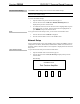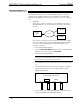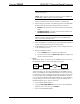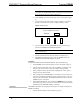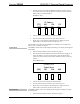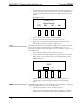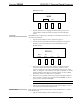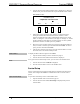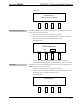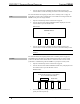Specifications
PROCISE™ Surround Sound Processor Crestron PSPHD
2. Turn the selection knob until the domain name is displayed. To change the
domain name, press the selection knob to open the Domain Name control.
Domain Name Control
NETWORK SETUP
corporate.crestron.com
Del Ins < >
SOURCE MODE SETUP INFO
3. Select letters (upper and lower-case), numbers, or other characters by
turning the selection knob until the desired letter, number, or other
character is displayed on the VFD. Valid hostname characters are ASCII
letters “a” through “z” (case-insensitive), the digits “0” through “9”, and the
hyphen. Hostname cannot begin or end with a hyphen. No other symbols,
punctuation characters or blank spaces are permitted.
4. Move the cursor to another position by pressing the soft buttons labeled <
and >. To delete a character, press the soft button marked Del. To insert a
space, press the soft button labeled Ins.
5. After the new name has been entered, press the selection knob to save the
name and return to the Network Setup section.
MAC Address
To display the MAC address assigned to the PSPHD:
1. Open the Network Setup section as described on page 35.
2. Turn the selection knob until the MAC address is displayed.
Back
At any point in the Network Setup section, you can return to the Installer menu:
1. Turn the selection knob until Back is displayed.
2. Press the selection knob to return to the Installer menu.
Control Setup
Use the Control Setup section of the Installer menu to lock/unlock the front panel
controls, and configure the PSPHD for communication with a Crestron control
system.
Open Control Setup
To open the Control Setup section of the Installer menu:
1. Open the Installer menu as described on page 30.
2. Turn the selection knob until Control Setup is displayed and press the
selection knob.
42 • PROCISE™ Surround Sound Processor: PSPHD Operations Guide – DOC. 6837B