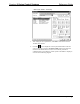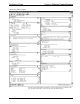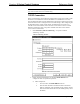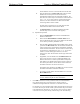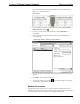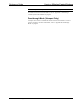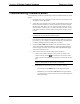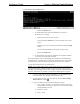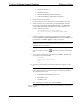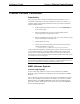System information
Reference Guide Crestron 2-Series Control System
10 • 2-Series Control Systems Reference Guide – DOC. 6256A
The IP addresses of LAN A and LAN B cannot be the same.
iii. Enter the hostname in the Host Name field. The host name
identifies the control system on the network and is
automatically translated into the numerical IP address. The
host name can consist of up to 64 characters. Valid characters
are 0 – 9, A – Z (not case-sensitive), and the dash (hyphen
character). No other characters are valid. The host name
cannot begin with a dash or number.
If a host name is specified, you can enter this host name
instead of the IP address in the Address Book.
iv. The Domain Name is an additional qualifier that some
networks may need to resolve the name properly.
b) Dynamic IP Operation
i. Select the Enable DHCP check box to enable DHCP for
Windows 2000 Server.
ii. Select both the Enable DHCP and Enable WINS check
boxes for Windows NT 4.0 Server. The address of the WINS
server will be provided by the DHCP server.
iii. Enter the fully-qualified domain name (FQDN) of the control
system into the Host Name field. The host name identifies the
control system on the network and is automatically translated
into the numerical IP address. The host name can consist of up
to 64 characters. Valid characters are 0 – 9, A – Z (not case-
sensitive), and the dash (hyphen character). No other
characters are valid. The host name cannot begin with a dash
or number.
iv. If applicable, enter the domain into the Domain Name field.
This is only necessary if you are configuring DHCP on an
Ethernet connection to a control system that currently has a
static address. The domain name will be used to reconnect to
the control system after it reboots. With a serial connection,
the domain name does not need to be entered.
The domain name supplied by the DHCP server will overwrite
the domain name that is indicated in this field.
v. To request a new IP address from the DHCP server click the
Renew DHCP button.
NOTE: Other settings can be configured as well. Refer to the
Crestron Toolbox help file for more information.
3. Click OK to reboot the control system and set the new IP information.
Once the IP settings have been assigned, the control system can
communicate using the RS-232 connection or a TCP/IP connection.
For TCP/IP, use CAT5 straight through cables with 8-pin RJ-45 connectors
to connect the LAN port on the control system and the LAN port on the PC
to the Ethernet hub. Alternatively, you can use a CAT5 crossover cable to
connect the two LAN ports directly, without using a hub. The following