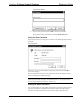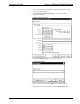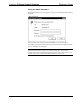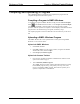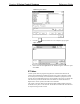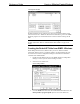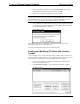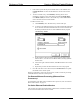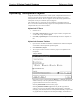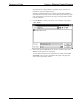System information
Crestron 2-Series Control Systems Reference Guide
Reference Guide – DOC. 6256A 2-Series Control Systems • 63
4. Enter the IP address of the device or click Use Host Name to enter the
fully-qualified domain name of the device and click OK.
5. Repeat for every Ethernet-enabled device in the network.
NOTE: If IP information (IP address/hostname) was not entered for all of the
network devices when creating the program, the default IP table will not be created.
The IP table must then be created from Crestron Toolbox. If IP addresses for the
devices are missing, the IP table can be edited from Crestron Toolbox.
6. After completing the SIMPL Windows logic program, compile and upload
the program. To upload the default IP table, click Yes when prompted with
the “Send Default IP Table” window.
Send Default IP Table
The default IP table will be automatically created and uploaded using the IP
information supplied for each network device.
To create a custom IP table with Crestron Toolbox, click No.
Creating and Modifying IP Tables with Crestron
Toolbox
Crestron Toolbox can be used to create and modify a control system’s IP table. Use
Crestron Toolbox to create, modify, or send a control system’s IP table to the control
system without recompiling or transferring a SIMPL Windows program.
1. Open Crestron Toolbox and establish communications with the control
system as described on page 5.
2. Select Funtions | IP Table …. This will open the “IP Table” window.
“IP Table” Window