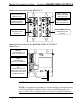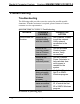Installation guide
Crestron QM-WMC/WMC-VCC/WCC-2 Media & Computer Centers
• Display the QM-WMC/WMC-VCC/WCC-2’s “System Info”
window (click the
icon); communications are confirmed when
the device information is displayed.
Programs and Firmware
Program or firmware files may be distributed from programmers to
installers or from Crestron to dealers. Firmware upgrades are available
from the Crestron website as new features are developed after product
releases. One has the option to upload programs via the programming
software or to upload and upgrade via the Crestron Toolbox. For details
on uploading and upgrading, refer to the SIMPL Windows help file or the
Crestron Toolbox help file.
SIMPL
Windows
If a SIMPL Windows program is provided, it can be uploaded to the
control system using SIMPL Windows or Crestron Toolbox.
Firmware
Check the Crestron website to find the latest firmware. (New users may
be required to register to obtain access to certain areas of the site,
including the FTP site.)
Upgrade QM-WMC/WMC-VCC/WCC-2 firmware via Crestron
Toolbox.
• Establish communication with the QM-WMC/WMC-VCC/WCC-2
and display the “System Info” window.
• Select Functions | Firmware… to upgrade the
QM-WMC/WMC-VCC/WCC-2 firmware.
Program Checks
Using Crestron Toolbox, display the network device tree (Tools |
Network Device Tree) to show all network devices connected to the
control system. Right-click on the QM-WMC/WMC-VCC/WCC-2 to
display actions that can be performed on the
QM-WMC/WMC-VCC/WCC-2.
QM Tools
In the Crestron Toolbox Address Book, select the QM-WMC,
QM-WMC-VCC or QM-WCC-2. Then use the QM Tools to configure
audio/video settings, including EDID (QM-WMC-VCC or QM-WCC-2
only). Refer to the help file for details.
Operations & Installation Guide – DOC. 6237C Wall Plate Media & Computer Centers • 35