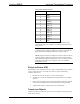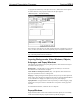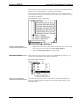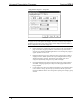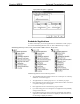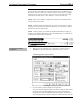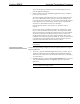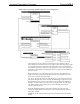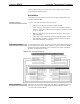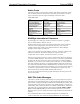User Guide
Universal Presentation Processor Crestron UPX-2
NOTE: The UPX-2 and UPX-2-1GB are presentation tools and not content creation
devices. Because of this limitation, only one PowerPoint, Word, or PDF file can be
opened and viewed at a time by each of their respective viewers (however, multiple
Excel files can be opened at one time). These viewers access the files from a flash
card located in the front port A or B, a USB drive, or from a network drive.
NOTE: Only the UPX-2-MSO is supplied with Word, Excel, and PowerPoint for
creating content on the UPX-2.
NOTE: Launching Windows Media Player may cause a Java Script Error window
to appear. This occurs due to the restrictions imposed by virus prevention. Click the
Yes button to allow the media to play.
NOTE: VT Pro-e permits you to disable the minimize/maximize/close options in
the title bar of embedded applications. In the case of Media Player, a second title bar
containing these options cannot be disabled.
Configuring Embedded
Applications
• Right-click on the application in the “Work Space” window and select
Properties to open the “Embedded Application Property” window.
“Embedded Application Property” Window
• Enter the position, width, and height of the application.
There is a minimum width and height value for the analog join that controls
the display of the embedded applications. You cannot send a width or a
height of zero to make an embedded application disappear. The title bar is
always displayed and the minimum width is the standard windows limit. Be
22 ¥ UPX-2: Universal Presentation Processor Reference Guide – DOC. 6286A