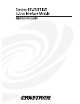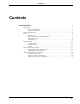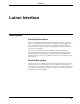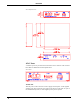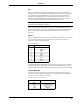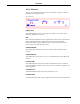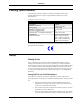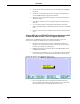Specifications
CRESTRON
4. Notice the list of current network devices in the dialog box. Highlight
the ST-LT.
5. The factory set NET ID of the ST-LT (1C) appears in the dialog box.
Use the scroll arrow to assign the new NET ID.
6. When the newly assigned NET ID appears, select the Set ID button to
initiate the change.
7. The software responds with a successful message to confirm the new
NET ID.
8. To verify this procedure, select Report Network Devices from the
Options pull-down menu. Confirm that the ST-LT has the new NET ID
code.
9. Reconnect other network or modular devices that were disconnected in
step 1.
Change NET ID via CRESNET II Workshop (Workshop v5.20
or later and OPS version 3.16.11 or higher required)
Attach ST-LT to CRESNET II system (verify that the workshop is open and
running) and complete the following steps to change the NET ID.
1. Disconnect all network devices from the CRESNET II network or
modular devices from the STS system, except for the one ST-LT that
needs to have its NET ID code changed.
2. Highlight performance Viewport from the UTILITIES MENU of the
CRESNET II Workshop.
3. Depress the key combination ALT-I. The Workshop responds with the
screen shown below and requests the old NET ID code for the ST-LT
Changing the NET ID - ST-LT Workshop Screens (1 of 3)
4. Enter the old NET ID code (in two-digit hexadecimal format) and
depress ENTER. The Workshop responds with the screen shown after
this step and requests a new NET ID code for the ST-LT.
6 • Lutron Interface Operations Guide - Doc. 5694