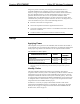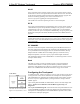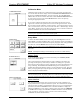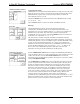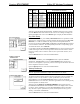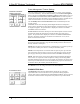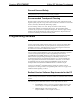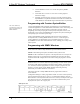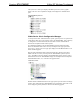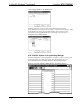Specifications
2-Way RF Wireless Touchpanel Crestron STX-1700CXP
12 • 2-Way RF Wireless Touchpanel: STX-1700CXP Operations Guide - DOC. 6227A
Power Management Timeout Settings
POWER MANAGEMENT
TIMEOUT SETTINGS
30 10
The Power Management feature is intended to conserve energy, and to extend the
service life of the battery. From the SETUP MENU, press the Power Management
b
utton to display the POWER MANAGEMENT TIMEOUT SETTINGS screen. Use
the STANDBY and POWER DOWN UP and DOWN buttons to set the respective
timeouts from 0 through 120 minutes, where 0 disables the timeout. It adjusts in one-
minute increments from 1 to 10, in ten-minute increments from 20-120.
Use the Standby Now and Power Down Now buttons to immediately enter the
respective mode.
STANDBY timeout turns the display and backlight off when the touchpanel is
inactive for the specified time. When the touchpanel is reactivated, the last screen to
be displayed reappears. The specified time is displayed in minutes. The default
STANDBY timeout is 10 minutes.
POWER DOWN timeout turns off all power when the touchpanel is inactive for the
specified time. When the touchpanel is activated, the first page of the project
appears. The specified time is displayed in minutes. The default POWER DOWN
timeout is 30 minutes. It adjusts in one-minute increments from 1 to 10, in ten-
minute increments from 20-120.
NOTE: Power Down Timeout should be set low to maximize battery life. However,
Power Down Timeout should be set greater than Standby Timeout. Otherwise, the
Standby Timeout is meaningless.
NOTE: When the panel is powered down, it will take about 1.5 seconds to power up
and respond to a button press. There is no delay from Standby mode.
NOTE: This touchpanel does not include a built-in option to power up on the last
page viewed prior to power down. To power up on the last page viewed, you must
give the pages discrete join numbers and track them with SIMPL Windows logic.
NOTE: If the external AC power pack is attached to the touchpanel and plugged
into an active AC receptacle or if the touchpanel is resting in the docking station
(ST-DSN) and plugged into an active AC receptacle, the panel does not power down
when the power down timeout is achieved. Recall that the purpose of this timeout is
to maximize battery life. Standby timeout still functions.
Press Return to save the settings and return to the SETUP MENU.
DIAGNOSTICS Menu
DIAGNOSTICS MENU
The Diagnostics button from the MAIN MENU should only be used under
supervision from a Crestron customer service representative during telephone
support. Many options available from the DIAGNOSTICS MENU, shown to the left,
are numeric in nature and their interpretation is beyond the scope of this manual.