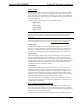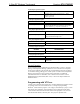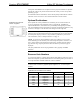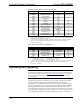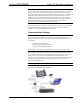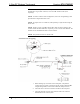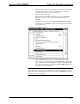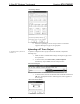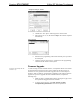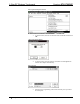Specifications
Crestron STX-1700CXP 2-Way RF Wireless Touchpanel
Operations Guide – DOC. 6227A 2-Way RF Wireless Touchpanel: STX-1700CXP • 23
4. Attach the appropriate Crestron external power pack to the touchpanel
and plug it into an outlet. At the PC, make sure that no programs
accessing the COM port of the PC are running.
5. Open the Crestron Viewport.
Either launch the stand-alone version of Viewport, or start SIMPL
Windows or VT Pro-e, and from the menu bar, select Tools |
Viewport.
6. From the Viewport menu, select Setup | Communications settings
(alternatively, press Alt+D) to open the “Port Settings” window. Refer
to the figures below.
Accessing the “Port Settings” Window
7. Select the RS-232 connection type. Verify the available COM is
selected. Verify that the baud rate is set to 115200 (PRO 2 default), the
parity is None, the data bits is Eight, the stop bits is One, XON/XOFF
is not selected, and RTS/CTS is selected. Click the OK button to save
the settings and close the window.
NOTE: If problems occur when transferring any Cresnet file (touchpanel
project/firmware), lower the port speed baud rate to 38400 to match the Cresnet bus
speed when transferring through a control system. Make sure XModem is selected
from Mode for Network Transfers.