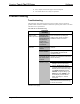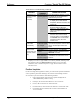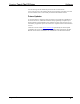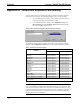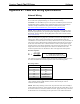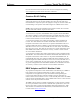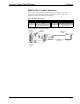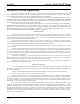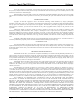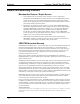Specifications
Crestron Touch The PC Driver Software
12. Save, compile, and load the project to the touchpanel.
13. The Touch the PC V2 is ready for operation.
Problem Solving
Troubleshooting
The table below and continued on the next page provides corrective action for
possible trouble situations. If further assistance is required, please contact a Crestron
customer service representative.
Touch the PC V2 Troubleshooting
TROUBLE
POSSIBLE
CAUSE(S)
PC hangs or
displays a blue
screen upon reboot.
Some PCs
(particularly with
Windows 95) can
have problems with
the "RunOnce"
process upon
loading a serial or
mouse driver.
There is no cursor
movement.
Touch The PC V2
driver is not properly
installed.
Touch The PC V2
driver is disabled.
Non-Microsoft serial
driver does not work
with Touch The PC
V2 driver.
1. Check that the Pad Properties
settings in VT Pro-e are correct.
2.
Use the "RS-232 touch output"
command (touchout) to reserve the
RS-232 port for touch screen output -
type RS232 touchout and press
<ENTER>. Verify the setting - type
RS232 and press <ENTER>. This
should display “Current RS-232
Mode: TouchOutput.” * Reboot
touchpanel.
Check that the Pad Properties settings
in VT Pro-e are correct.
For Serial Configuration:Touchpanel was not
initialized properly.
For Cresnet or Ethernet Configuration:
CORRECTIVE ACTION
Make sure that there are no more than
three mouse drivers (including the
Crestron Touch The PC V2 driver)
installed on the PC at one time.
Right-click on system tray icon and
select Enabled. (Enabled will be
checked not X'ed.)
Disable the conflicting driver. (It may be
necessary to uninstall & re-install Touch
The PC V2 driver.)
Uninstall then re-install Touch The PC
V2 driver.
(continued on next page)
Programmer’s Guide – DOC. 5916B Touch the PC Driver
• 17